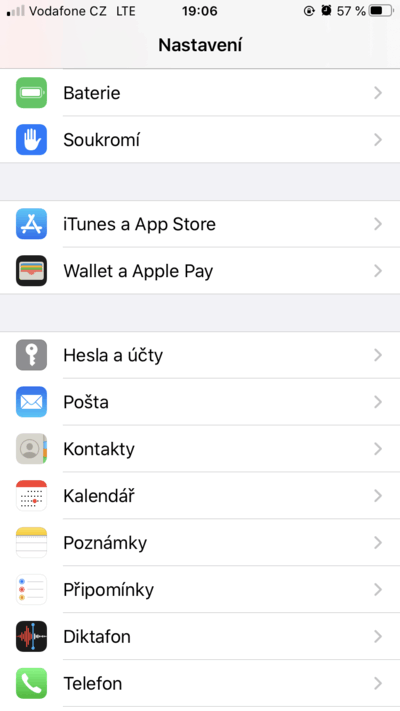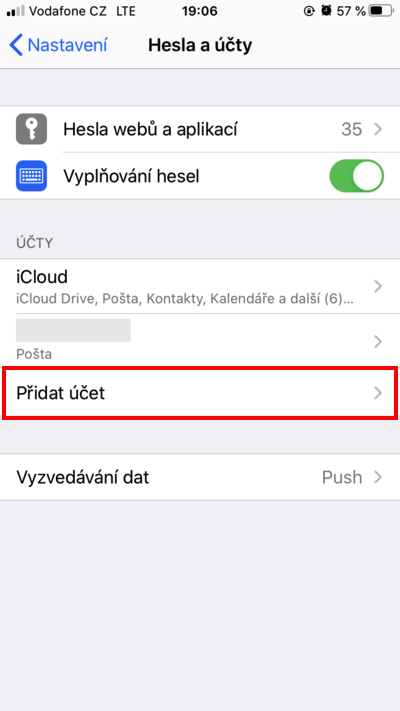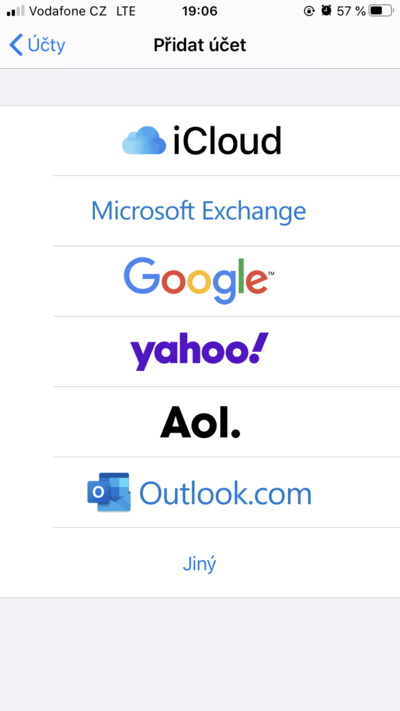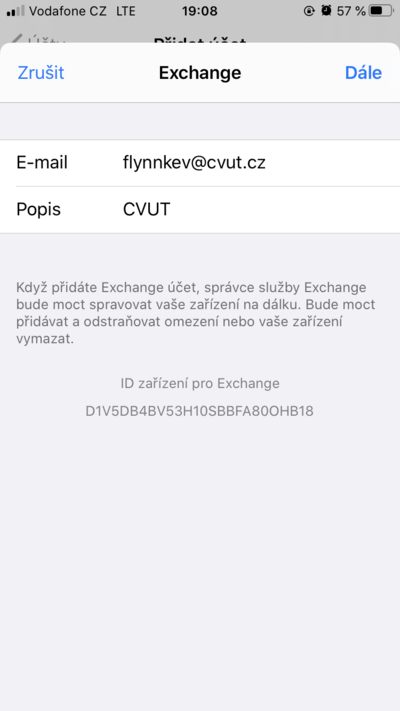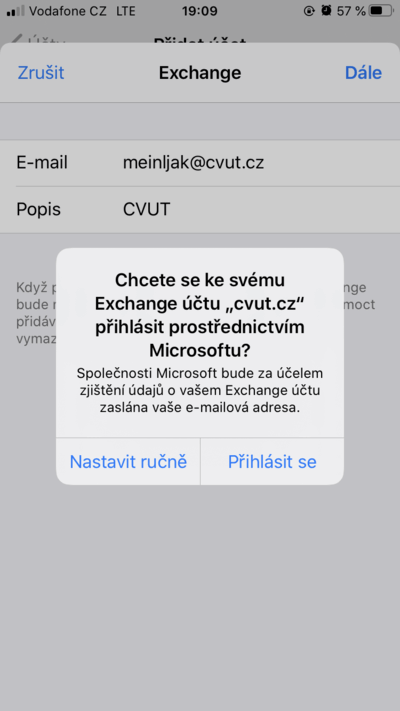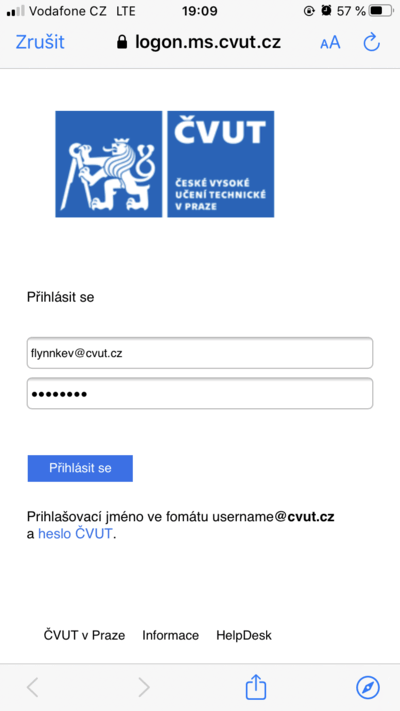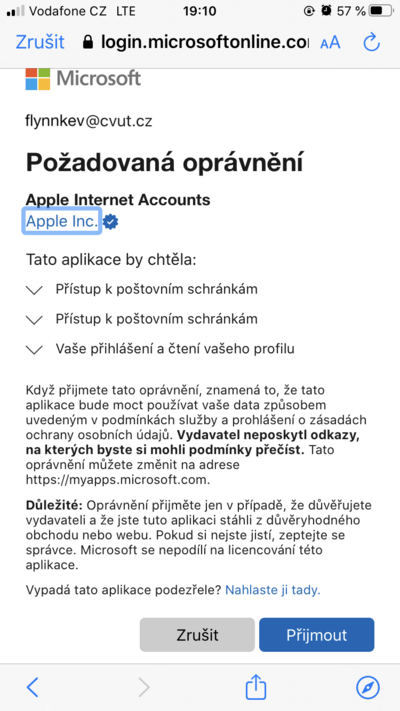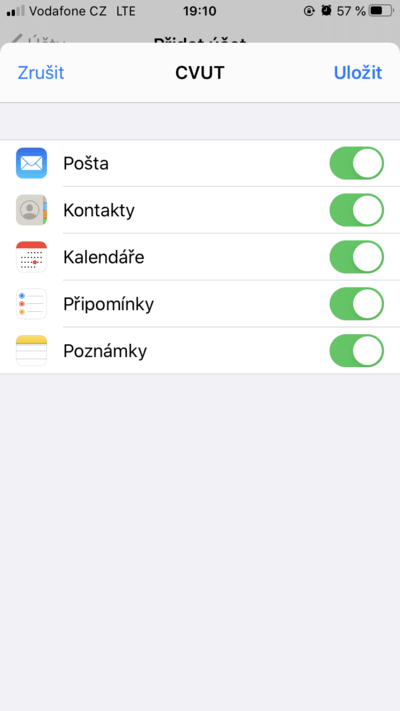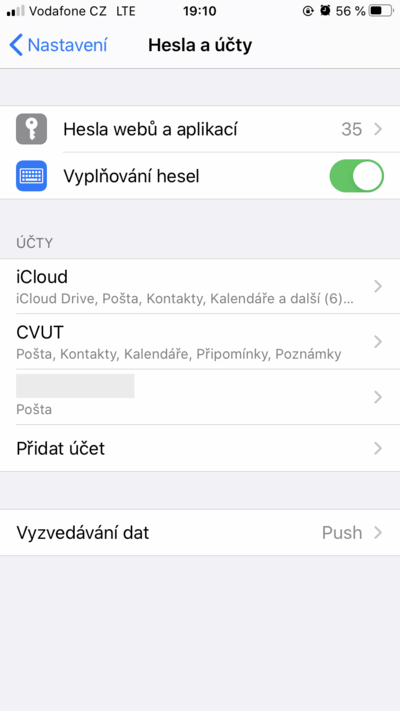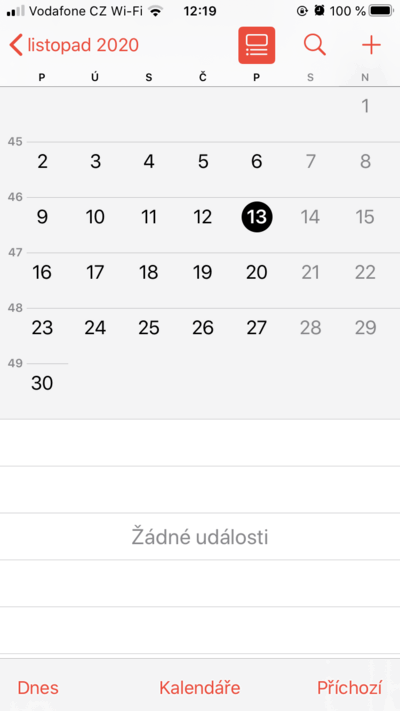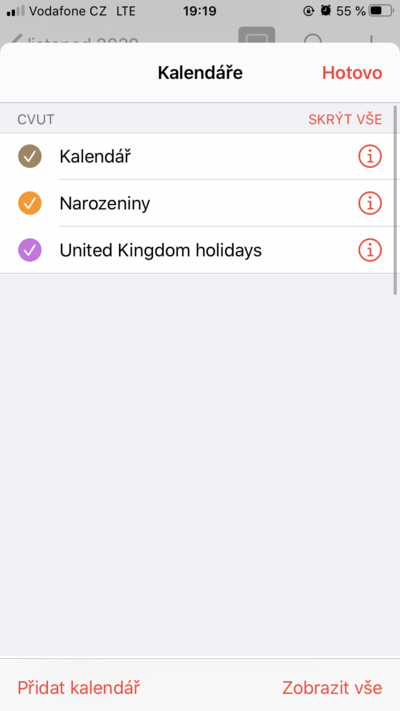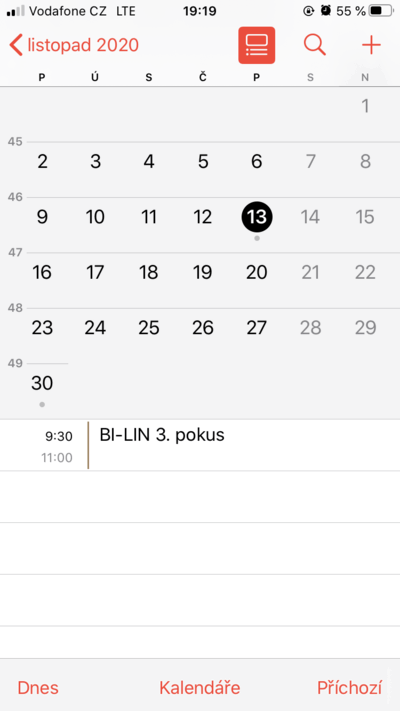iOS (EN)
In addition to e-mail, associated Microsoft 365 services such as Calendars, notes, etc. can be automatically synchronized.
Adding an account
Go to Settings › Passwords and accounts and select Add account.
Select Microsoft Exchange and fill in the university login in the form
<username>@cvut.cz. Choose any description you want.Continue by pressing Next.
Confirm by pressing Log in and log in with
<username>@cvut.czand CTU password.[1]Confirm by pressing Accept. Then select which services you wish to synchronize and confirm with Save.
The CTU account has been successfully added. You can continue by setting electronic signature/encryption.
Calendars, notes, etc.
If you have enabled synchronization of other services such as contacts, calendar, notes, etc. when you log in, these services are automatically available.
In order to view the CTU calendar, do the following:
Adding a certificate
To increase security of your e-mail correspondence, you can set up signing and encryption of messages by personal certificates.
If you have not already done so, first get your digital certificate. Proceed as follows.
- Add a digital certificate to the files (e.g. using iCloud Drive, AirDrop).
- Open the certificate.
- Open Settings and install the certificate.
- Go to the Mail section and follow the official instructions.
It is recommended to set the message signing by default.
- See Microsoft account ↩