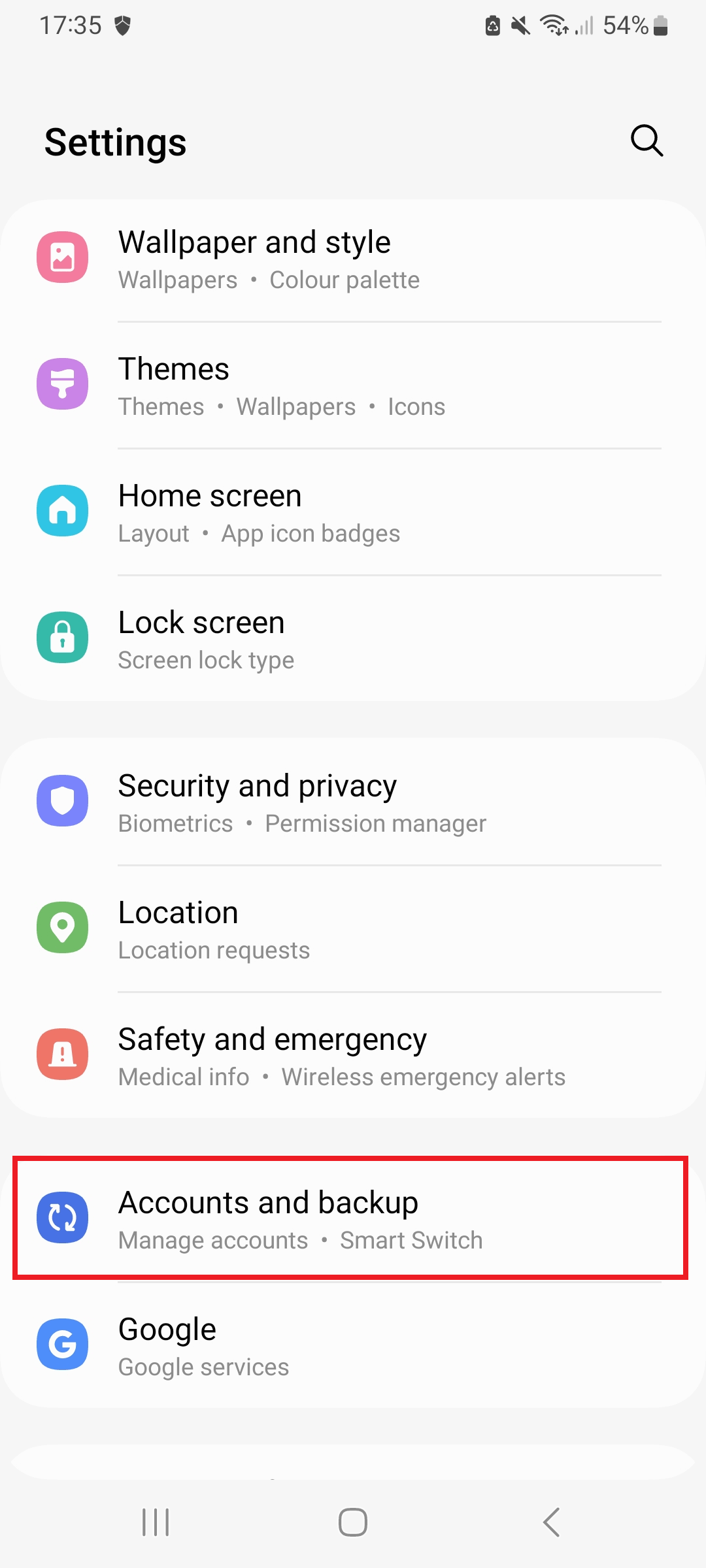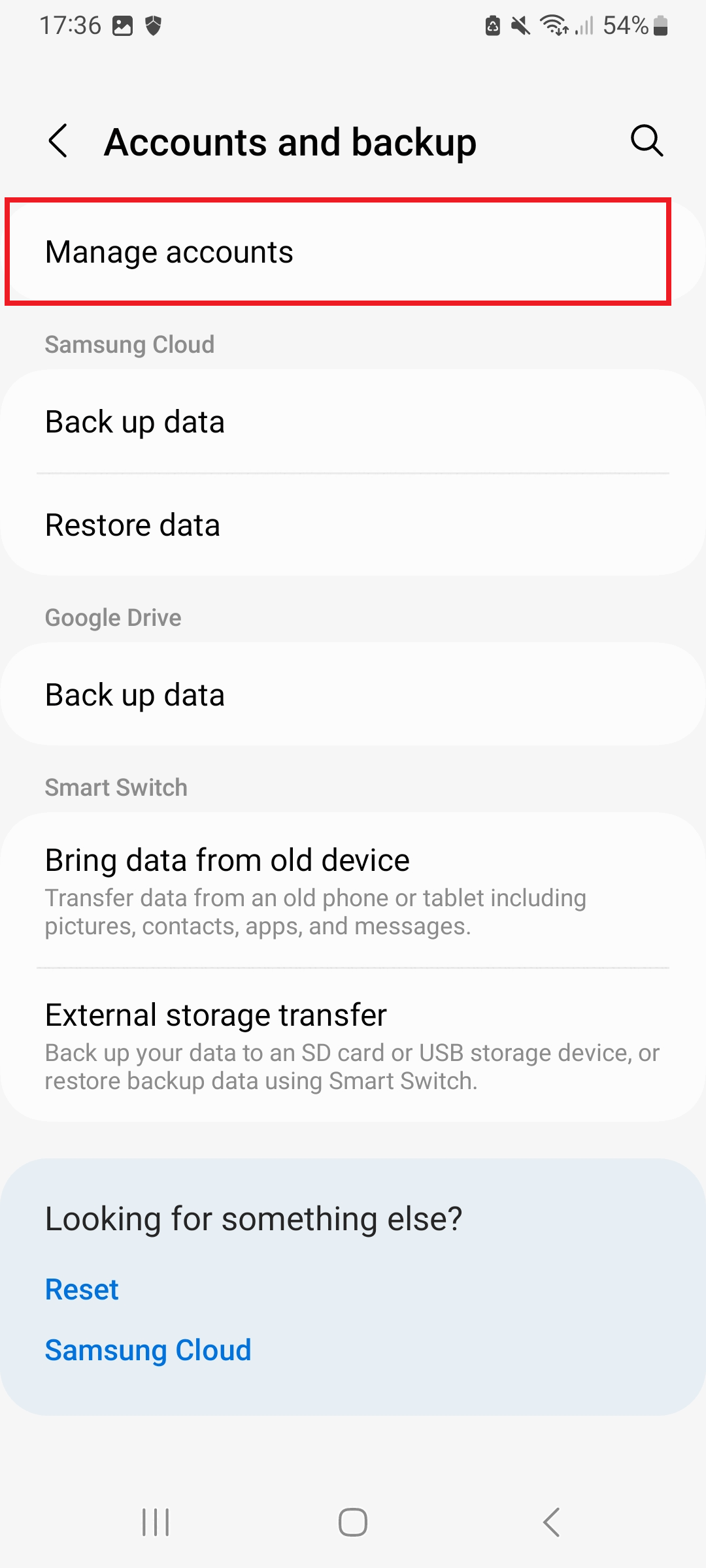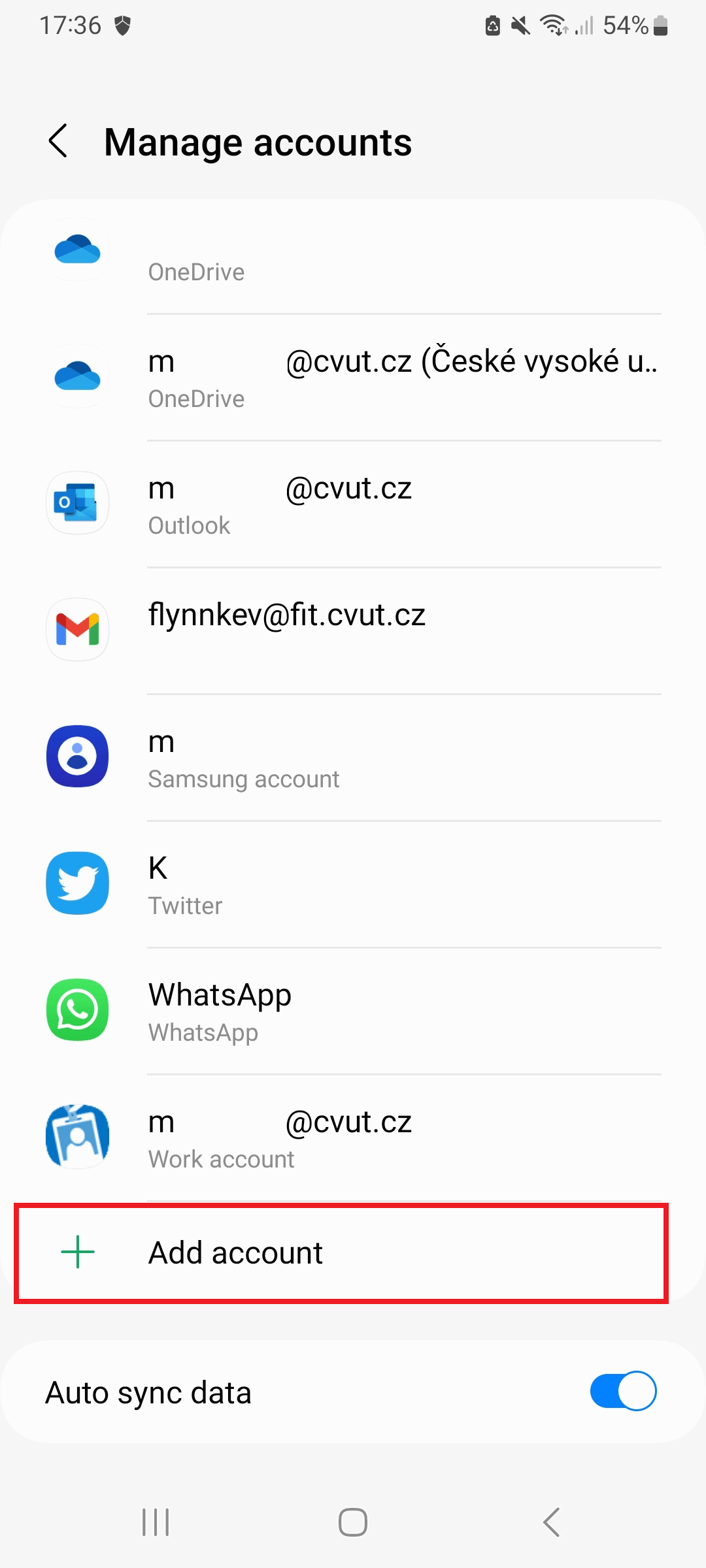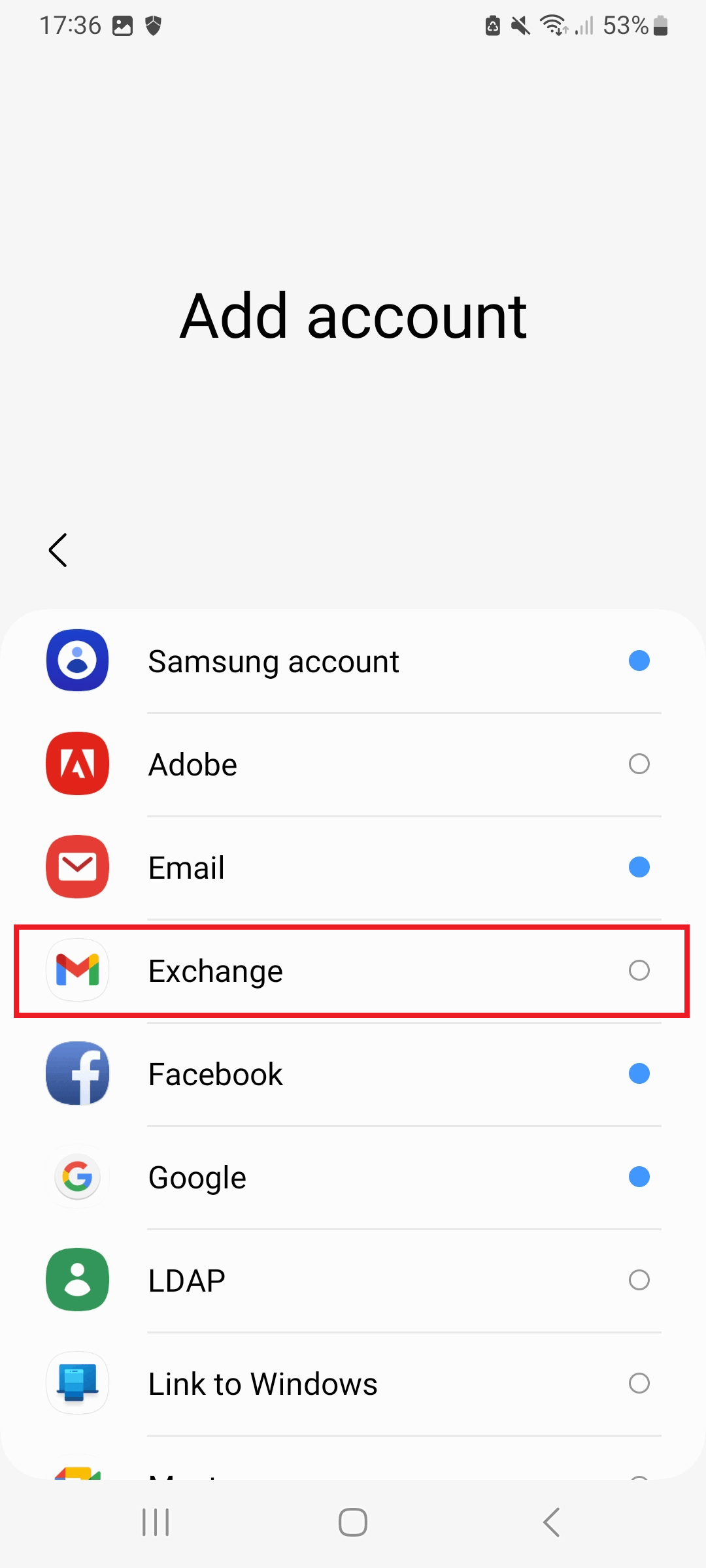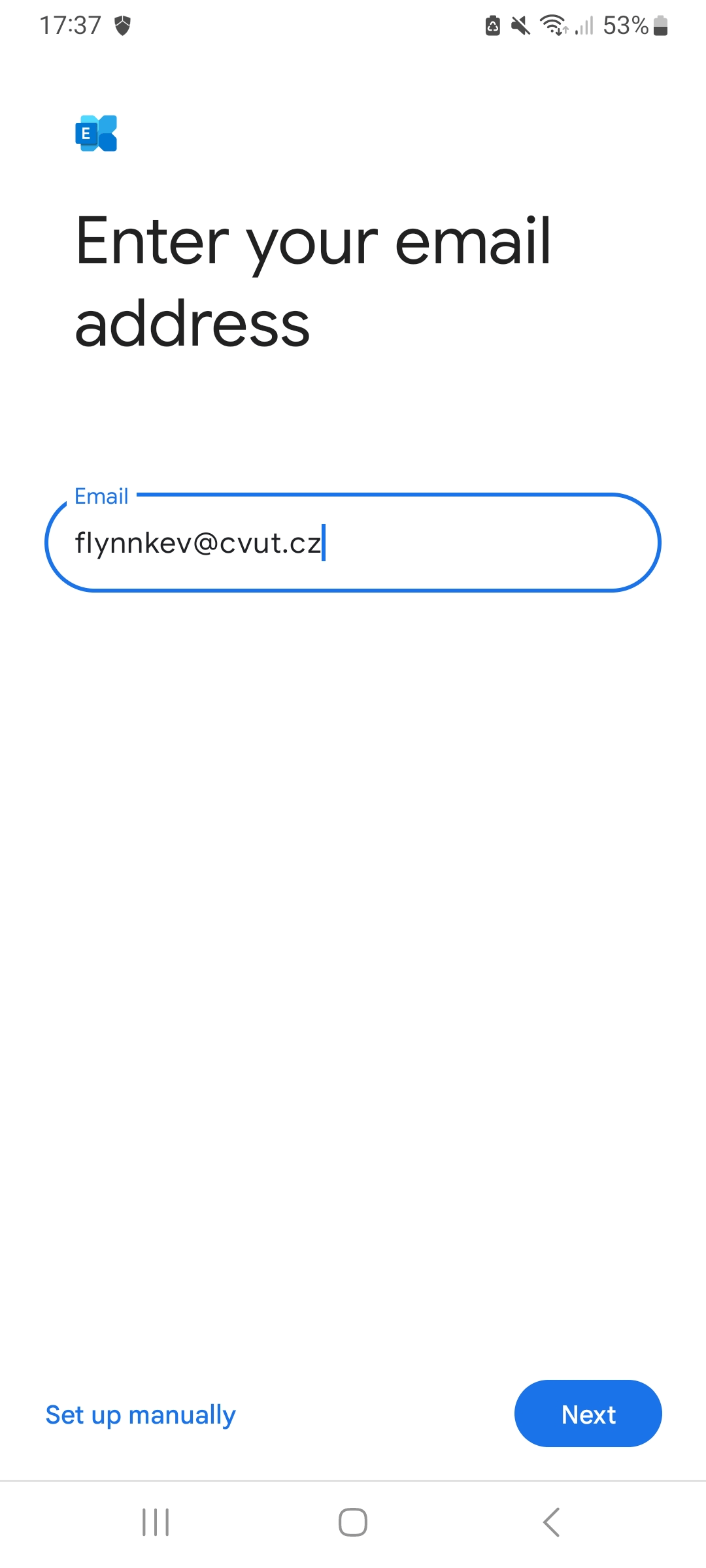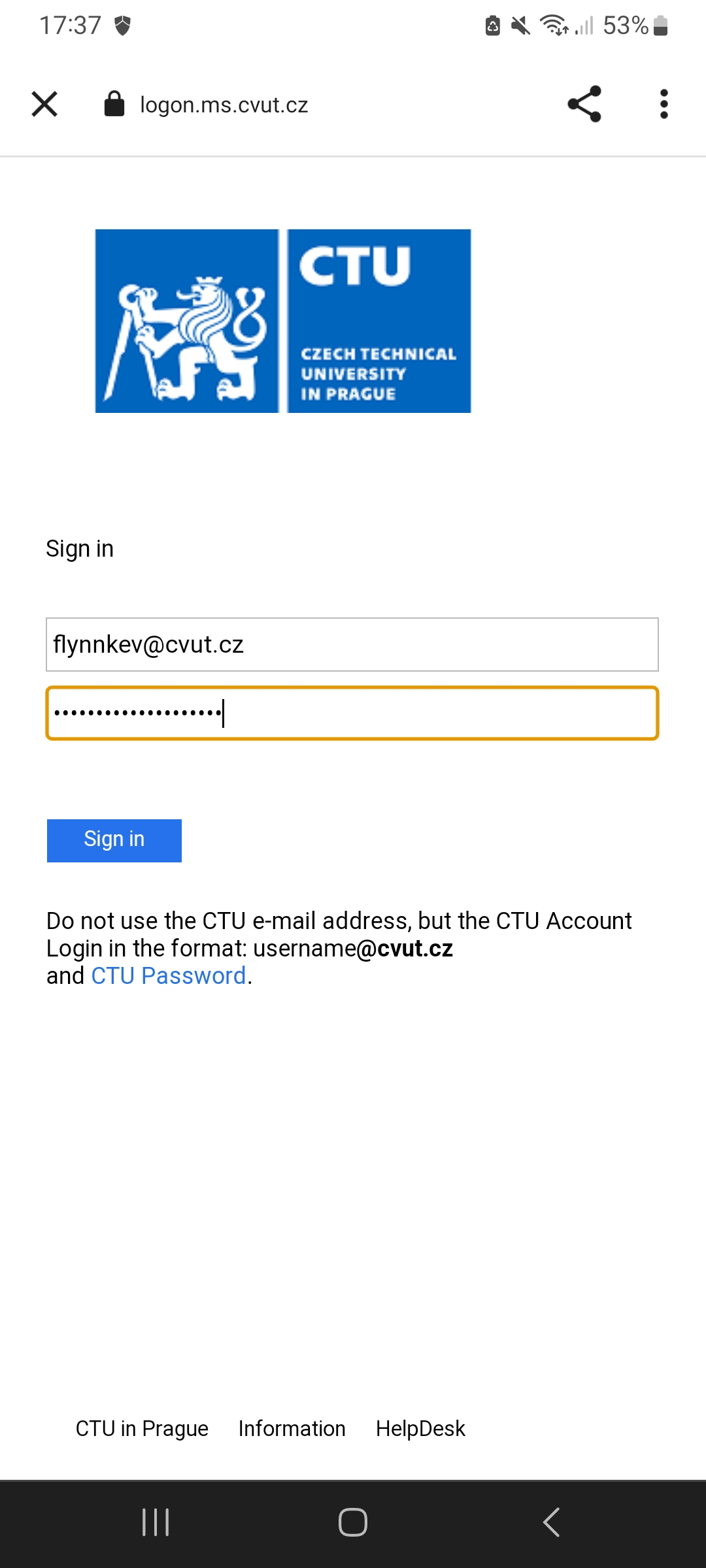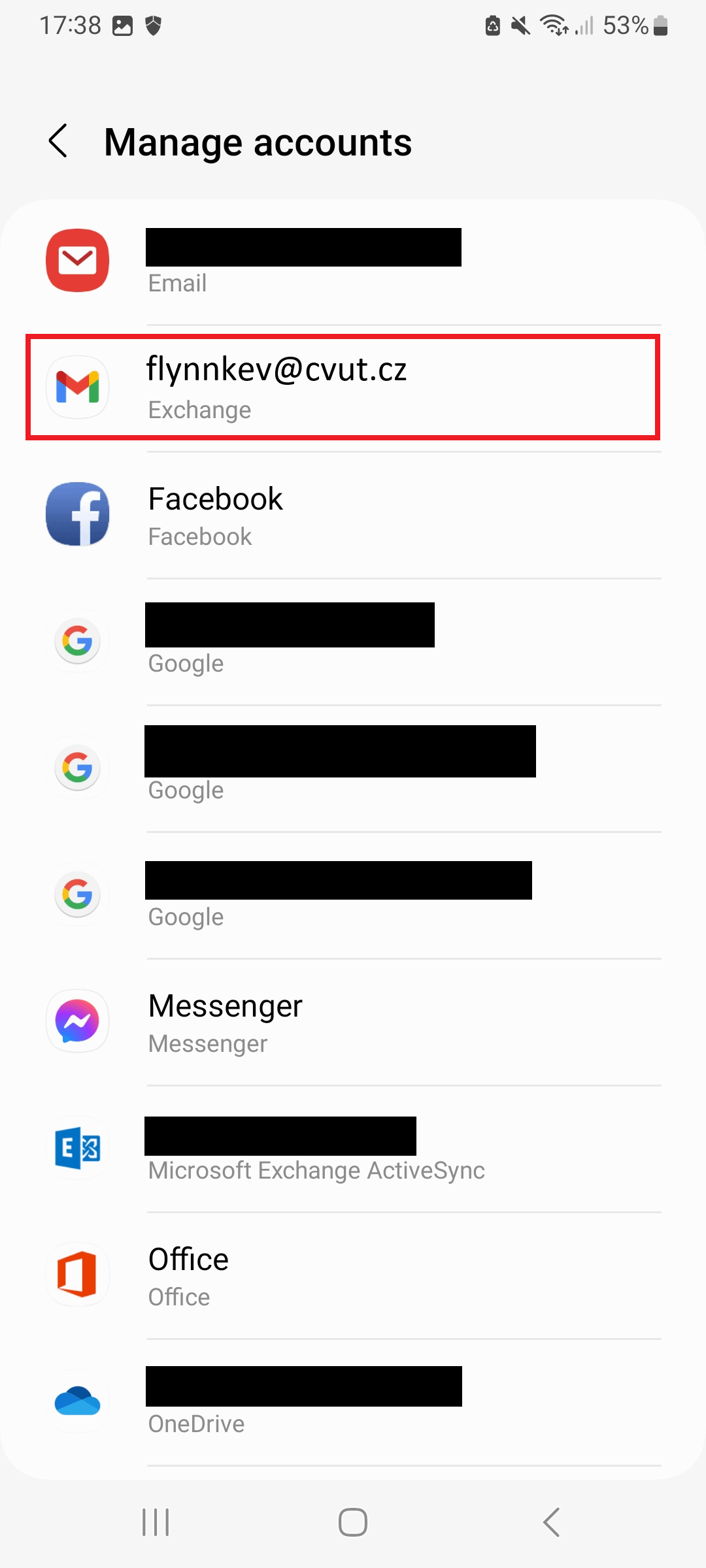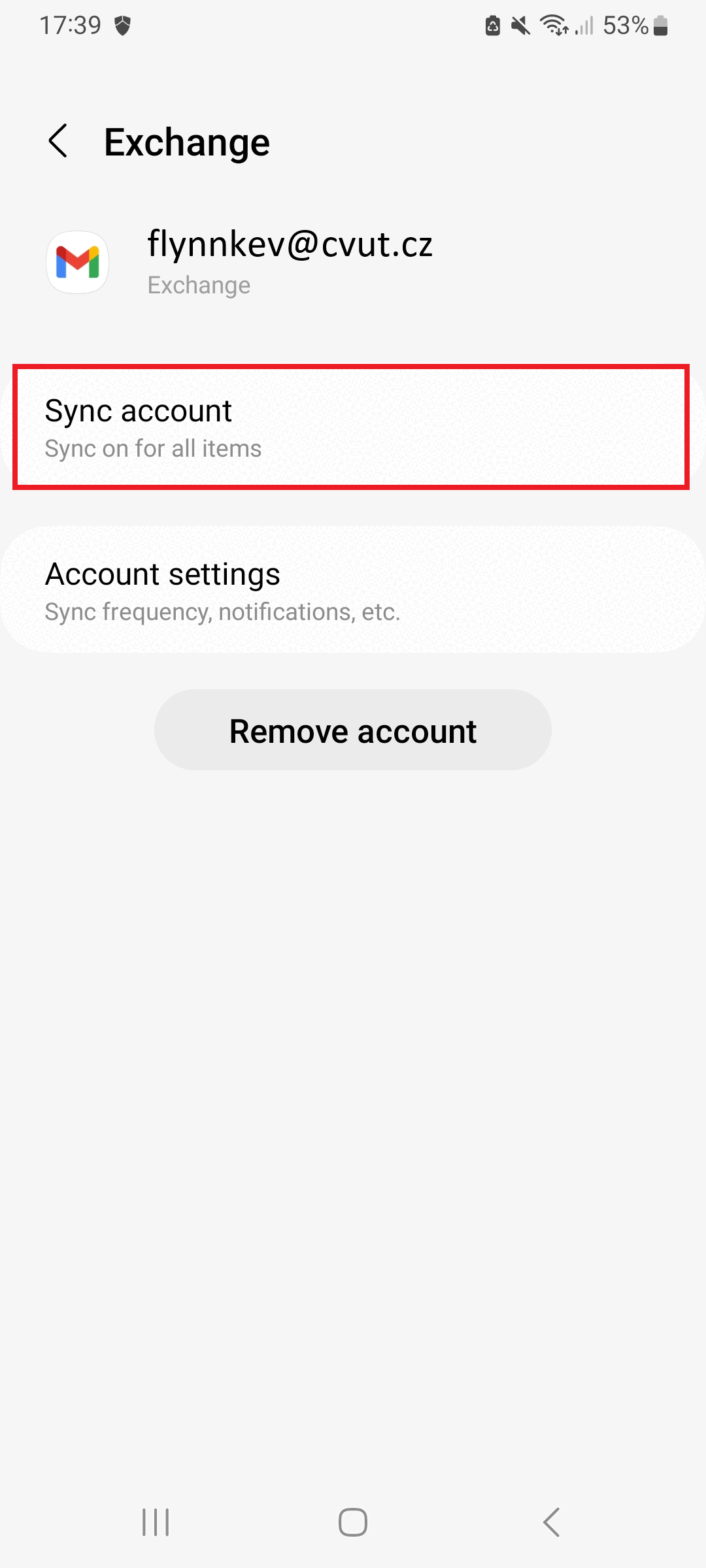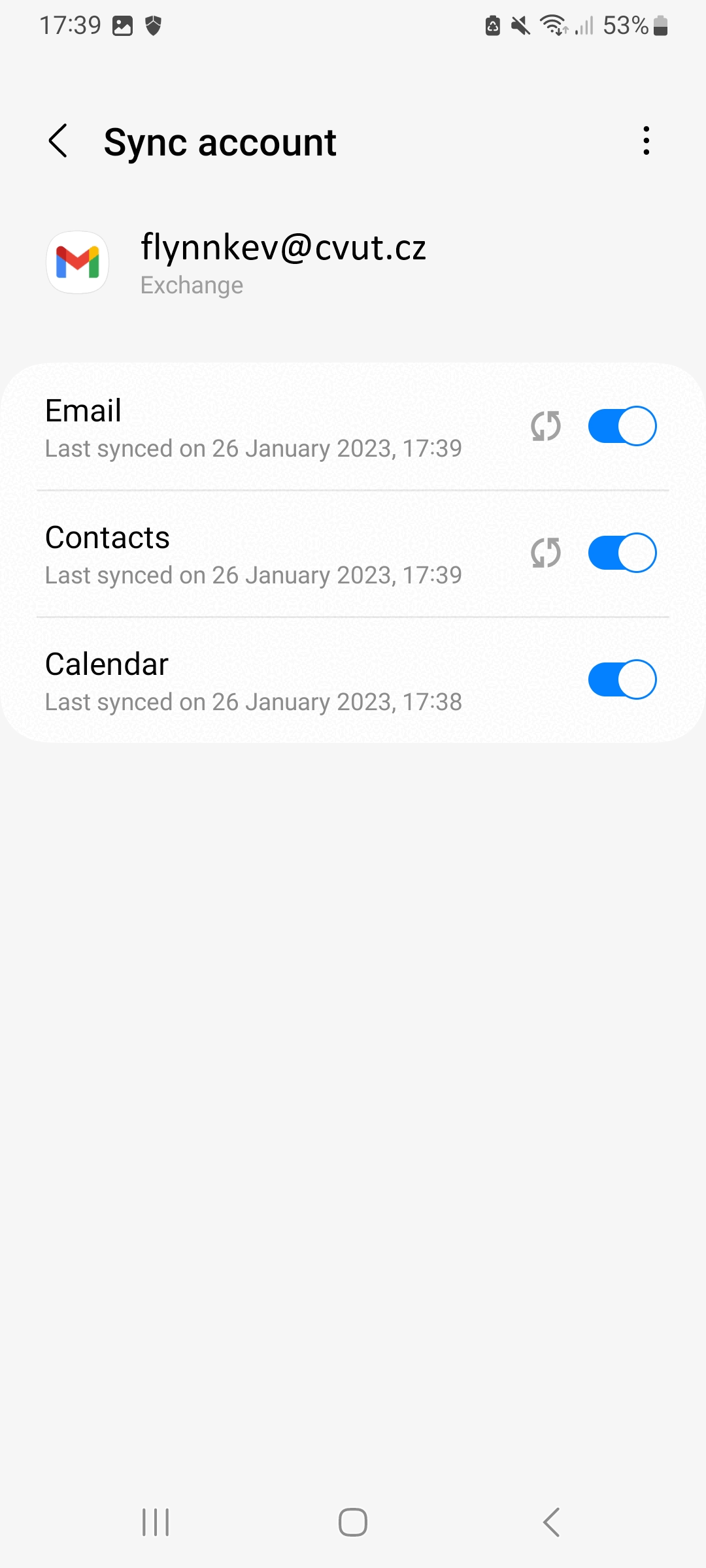Android (EN)
Gmail application
In addition to e-mail, associated Microsoft 365 services such as Calendars, notes, etc. can be automatically synchronized.
Adding an account
Go to Settings › Accounts and backup › Manage accounts.
Select Add Account and select Exchange from the menu.
Upozornění:
The procedure on Android OS can vary significantly depending on the specific distribution. If there is no option to add an Exchange account, use either manually add or the officially supported Microsoft Outlook app.
Enter your username in the form
<username>@cvut.czand press Next.Log in with
<username>@cvut.czand CTU password[1] and press Sign in.- The CTU account has been successfully added. You can now use your mailbox in the Gmail application.
Calendars, notes, etc.
To use other services such as contacts, calendar, notes, etc., you need to enable their synchronization in the settings.
To start synchronization, do the following:
You can view the CTU calendar, see Figure 1, in the Calendar application after clicking on your e-mail.
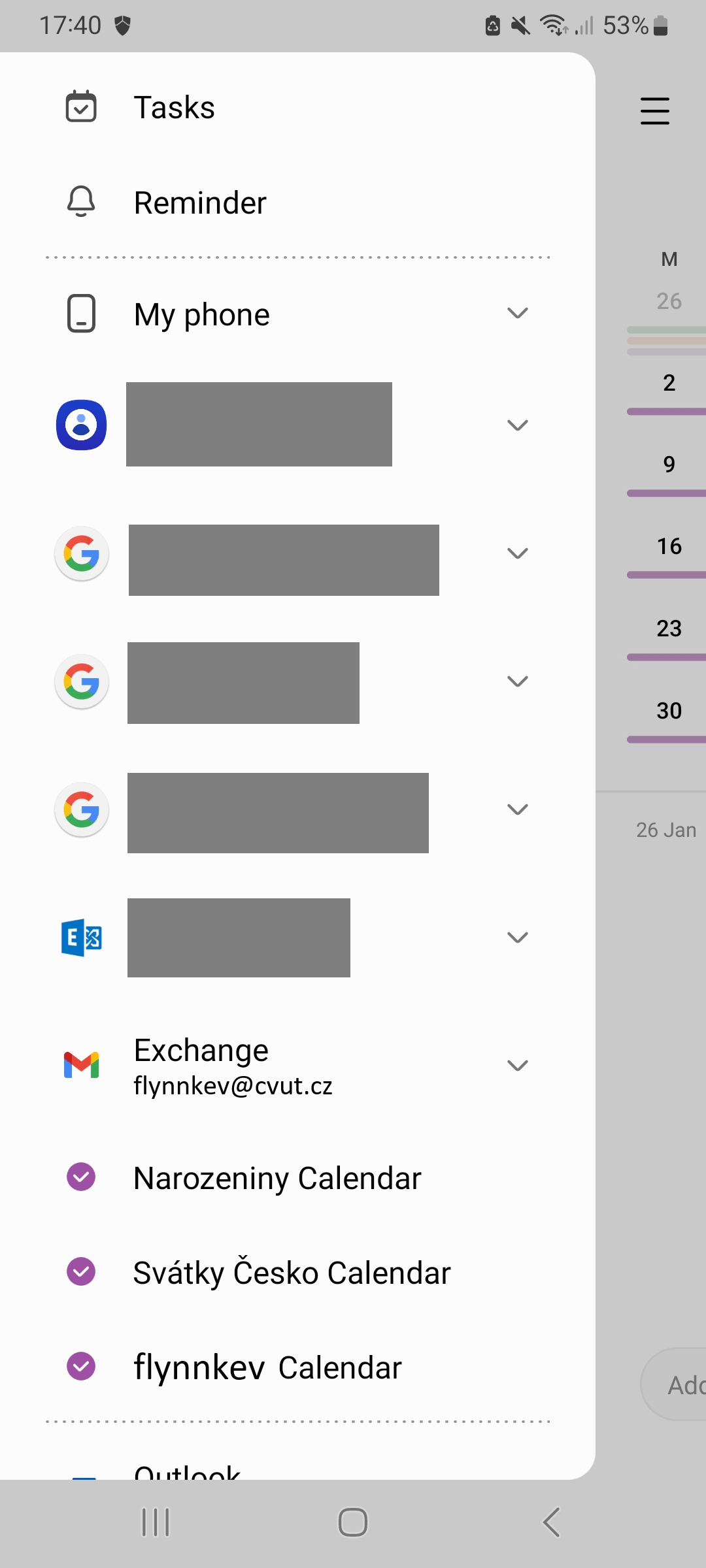
- See Microsoft account ↩