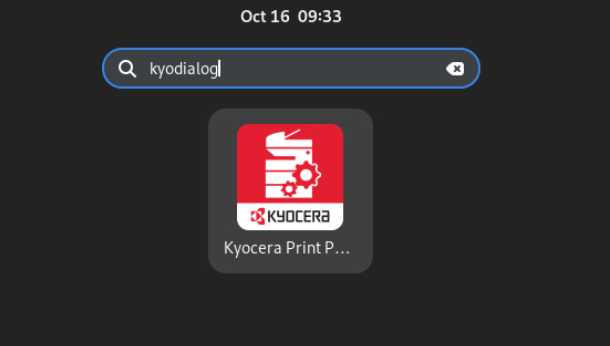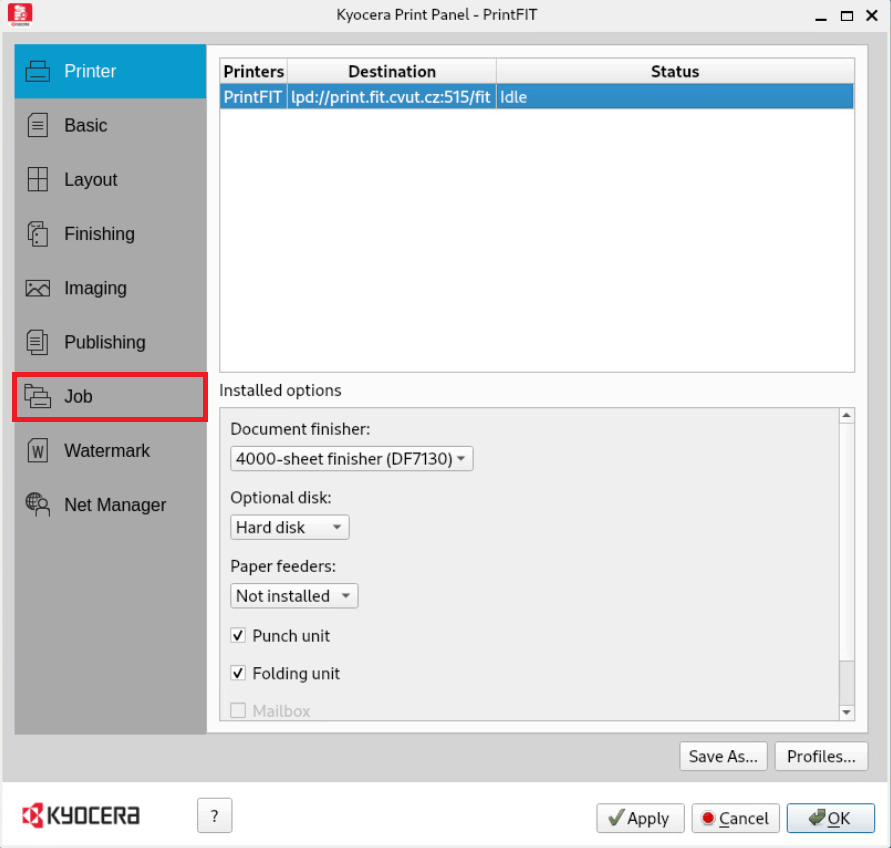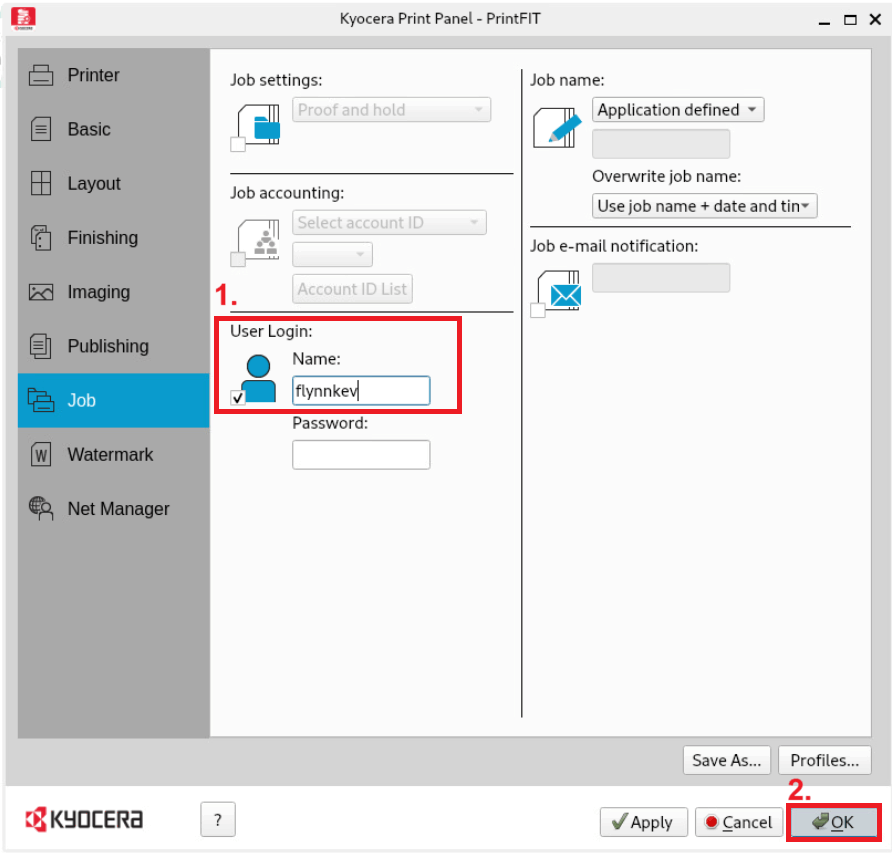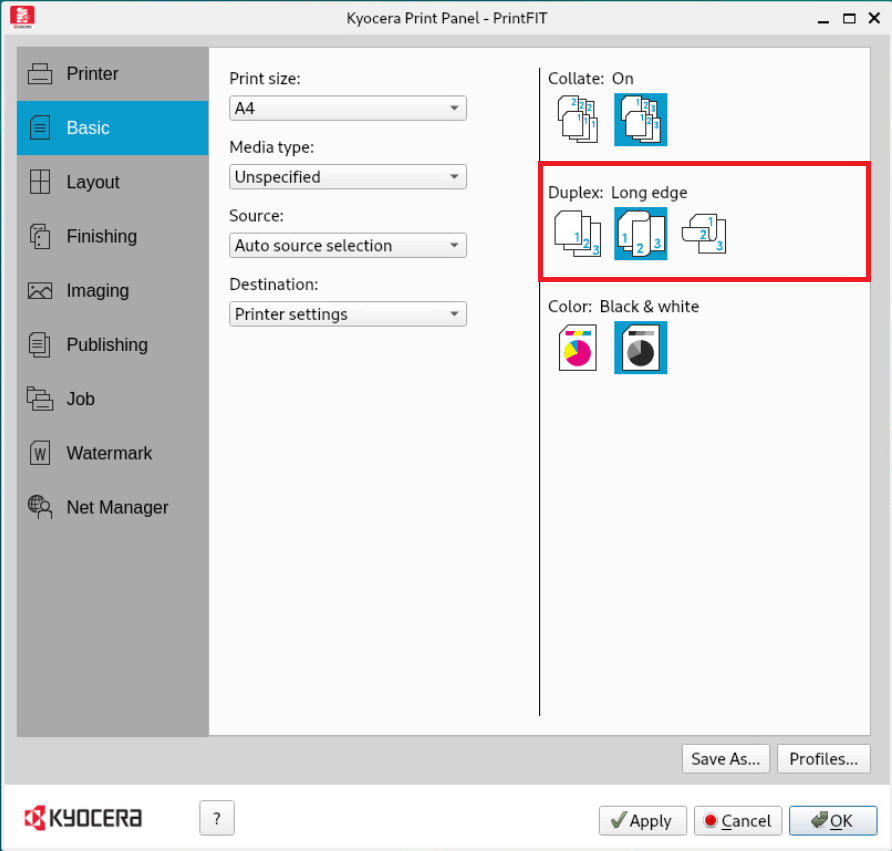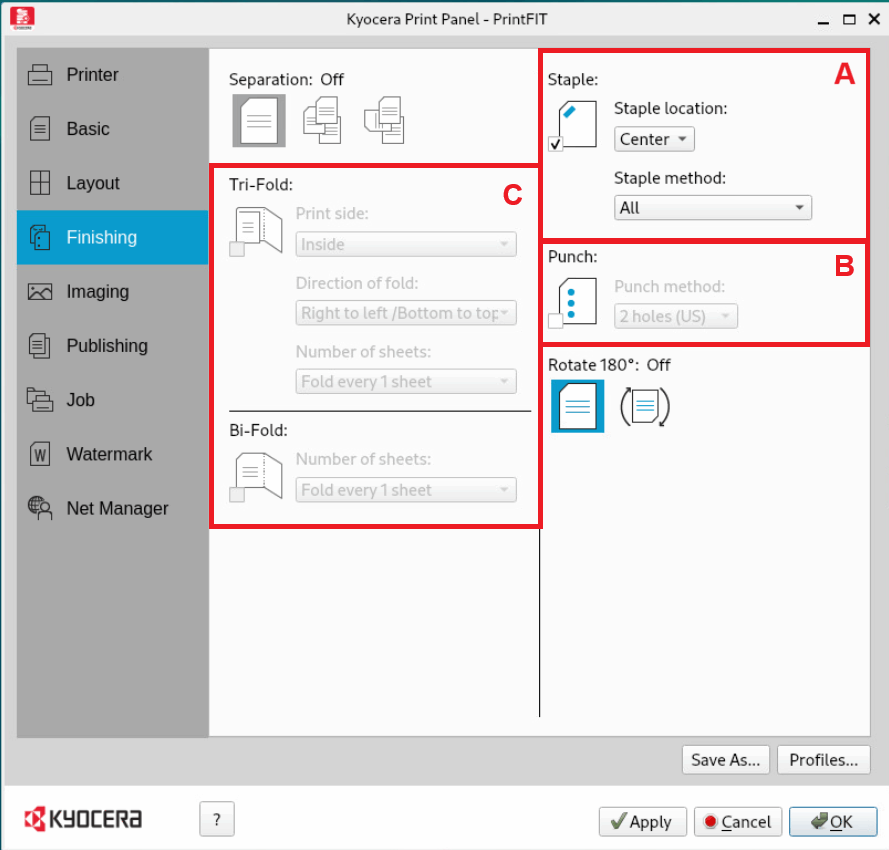Linux (EN)
Installation
- Download and install the printer drivers from this link.
- Unzip the downloaded Linux_Universal_Driver.zip archive.
Extract the KyoceraLinuxPackages<DATE>.tar.gz archive located inside the downloaded archive and navigate to the extracted directory.
Install the drivers by following the steps below:
- Debian
apt install ./Debian/EU/kyodialog_amd64/kyodialog*.deb- Ubuntu
apt install ./Ubuntu/EU/kyodialog_amd64/kyodialog*.deb- Fedora
dnf install ./Fedora/kyodialog_x86_64/kyodialog*.rpm- Redhat
dnf install ./Fedora/kyodialog_x86_64/kyodialog*.rpm- CentOS
dnf install ./Fedora/kyodialog_x86_64/kyodialog*.rpm- OpenSUSE
zypper install ./OpenSUSE/kyodialog_x86_64/kyodialog*.rpm
Install the printer:
lpadmin -v lpd://print.fit.cvut.cz:515/fit -i /usr/share/ppd/kyocera/Kyocera_TASKalfa_6053ci.ppd -D "FIT CTU printers" -L "FIT CTU" -p "PrintFIT" -E -o printer-is-shared=false -o ColorModel=Gray -o Option17=DF7130 -o Option21=True -o Option22=TrueVarování:
The command above will give you an error message that you can ignore as it doesn’t affect functionality:
lpadmin: System V interface scripts are no longer supported for security reasons.Open the Kyocera Print Panel application:
Select the
Jobsection.Check
User Login.- Fill in your CTU username. Do not fill in the Password text field.
- Confirm the settings with the OK button.
The printer is now set up on your computer and can be used normally. When printing a document, select the
PrintFITprinter.The document is uploaded to the print server. To print, just go to any printer and authorize yourself.
Advanced printing settings
The printer is set up using the Kyocera Print Panel application.
Two-sided printing (duplex)
In the Kyocera Print Panel application, select the Basic panel.
Stapling, punching and folding
In addition to printing, large-format printers can also be used for stapling, punching and folding.
Select the Finishing panel in the Kyocera Print Panel application.