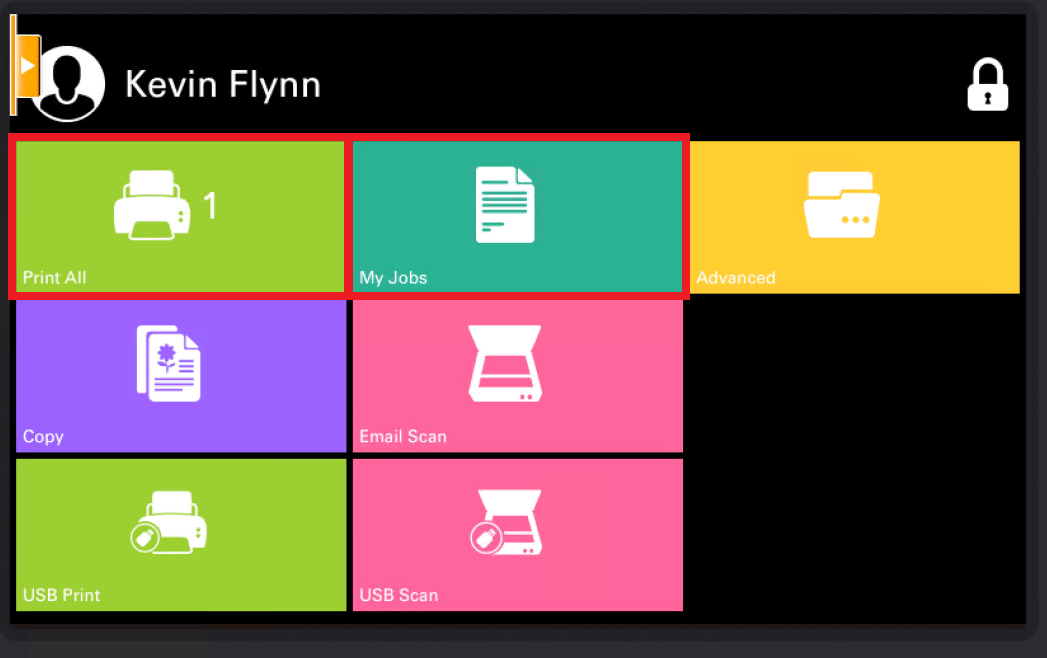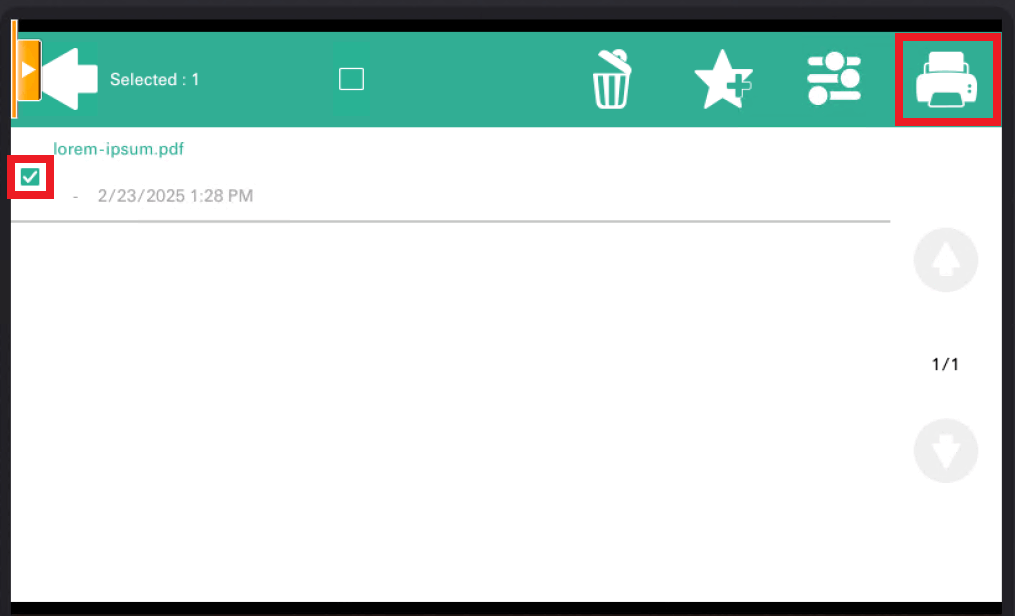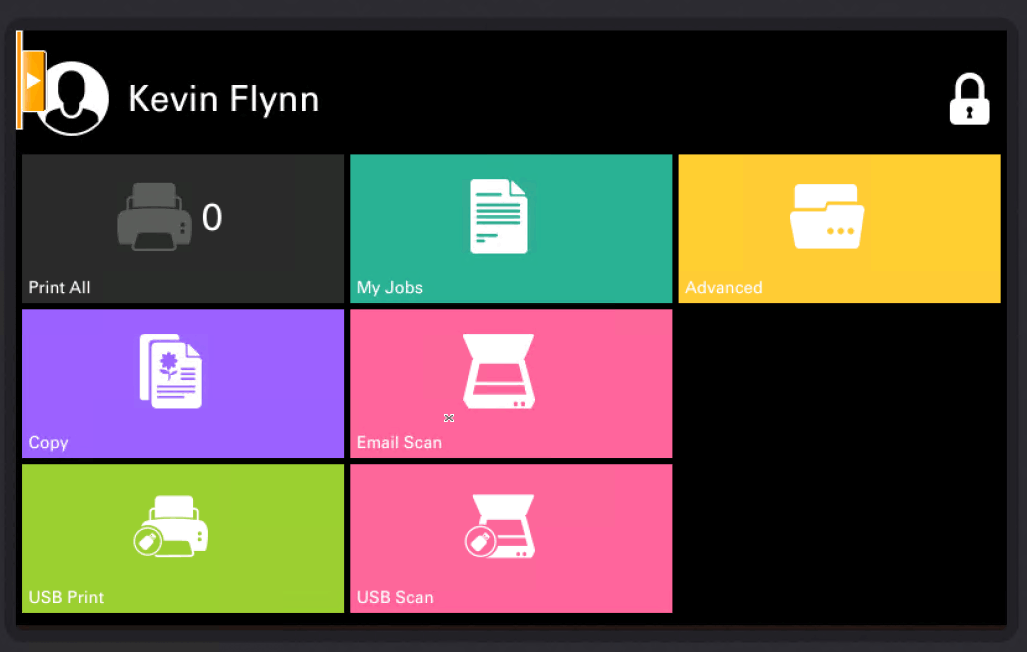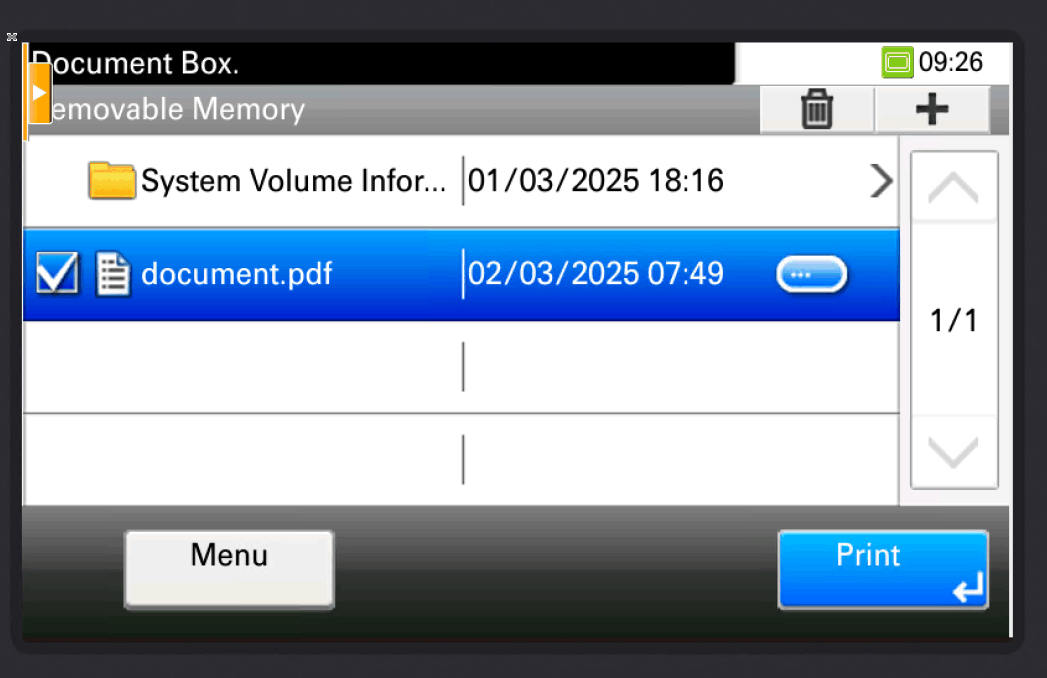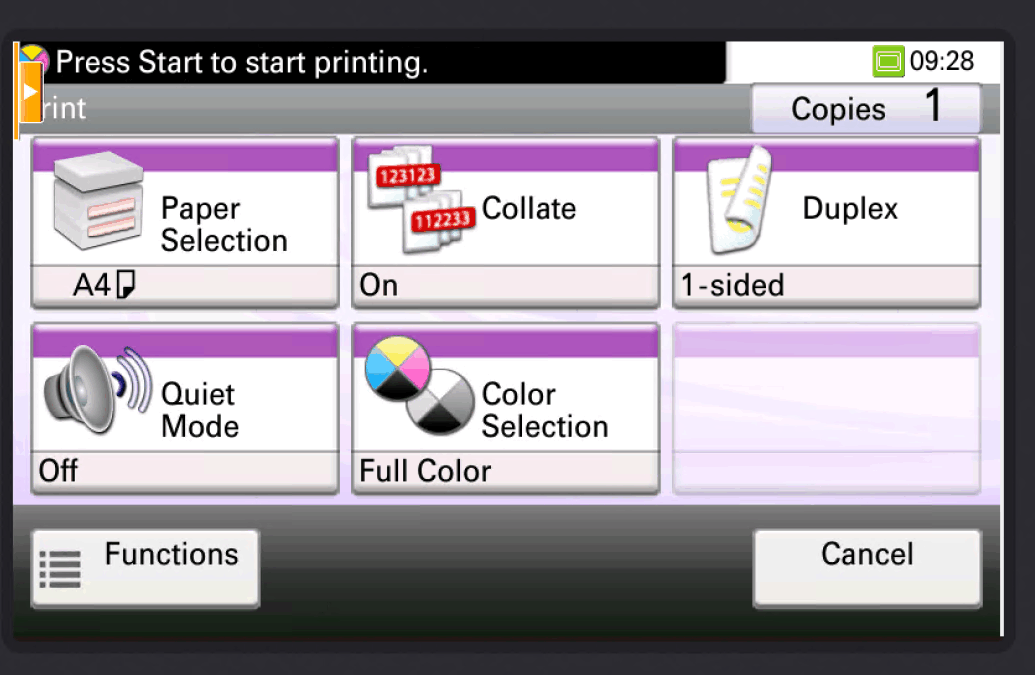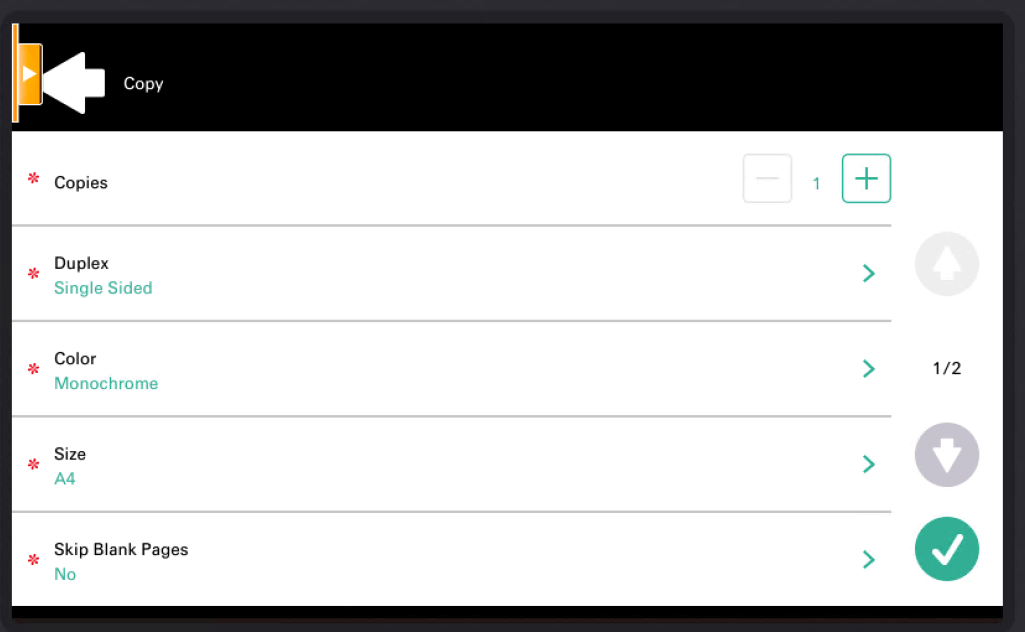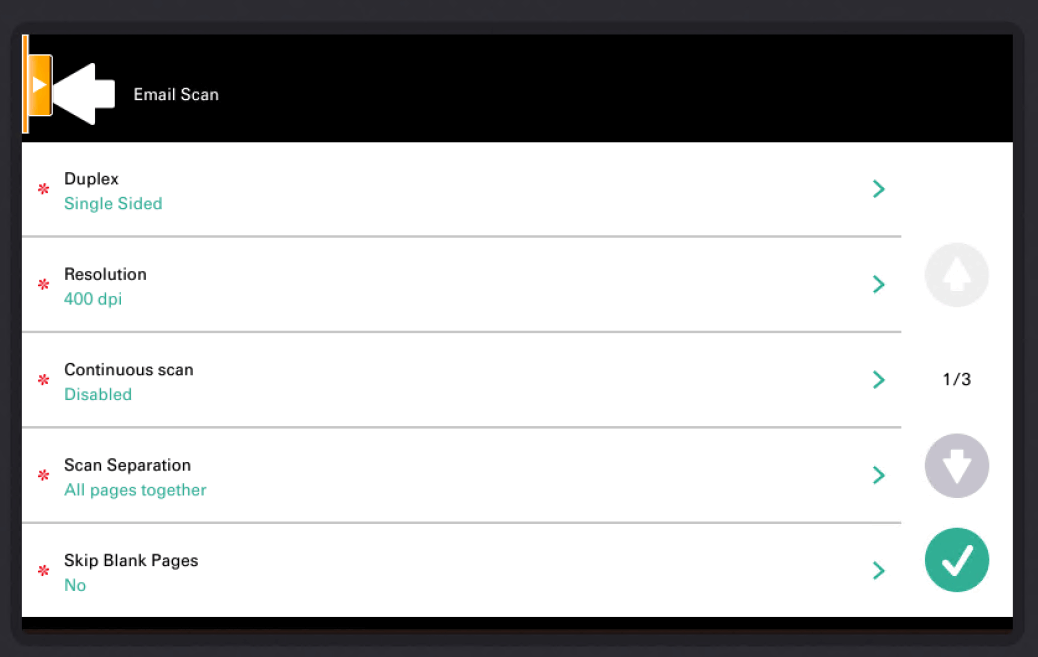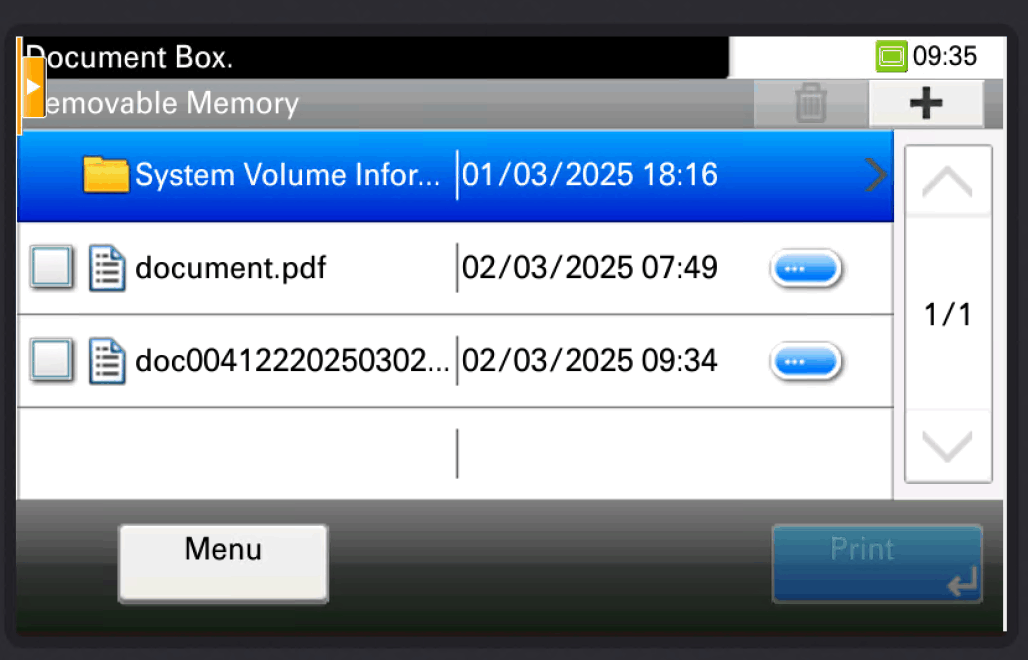Printer control (EN)
All printers provide a unified control interface and allow colour printing, copying and scanning.
Login to the printer
To unlock the printer controls, you need to authorize yourself using:
- a card or chip,
- CTU username and password,
After 5 minutes of inactivity, you will be automatically logged out.
Printing
Printing a job on a printer
- Send documents for printing to the print server. You can use a computer or mobile application.
- Authorize yourself at any printer.
Use the Print All option to print all your print jobs.
To print only selected jobs, select My Jobs, select the jobs you want and confirm printing by pressing the print icon in the upper right corner.
- Remember to log out of the printer afterwards.
Printing from USB
- Insert the USB flash drive into the USB port.
Select USB Print.
Select the desired document and continue by pressing Print.
For the number of copies, select the desired number on the printer keyboard or press Copies in the upper right corner and select the number directly on the screen.
- Confirm by pressing the Start button on the printer.
- Remove the flash drive from the USB port.
- Remember to log out of the printer afterwards.
Copying
- Place the document in the document feeder or on the scanner glass.
Select Copy.
Select the number of copies and confirm by pressing the confirm button at the bottom of the screen.
- Remember to log out of the printer afterwards.
Scanning
Scanning to email
- Place the document in the document feeder or on the scanner glass.
Select Email Scan.
Confirm by pressing the confirm button at the bottom of the screen.
- The document will be sent to the mailbox of your preferred email address that you have set up in Usermap. The scanned document can also be found in the web interface of the print server.
- Remember to log out of the printer afterwards.
Scan to USB
- Insert the USB flash drive into the USB port.
- Place the document in the document feeder or on the scanner glass.
Select USB Scan.
Press the plus button in the top right corner.
- Confirm by pressing the Start button on the printer.
- Remove the flash drive from the USB port.
- Remember to log out of the printer afterwards.
Logging out
Log out by pressing the lock icon in the top right corner of the main menu or by pressing the Logout button on the printer keyboard.