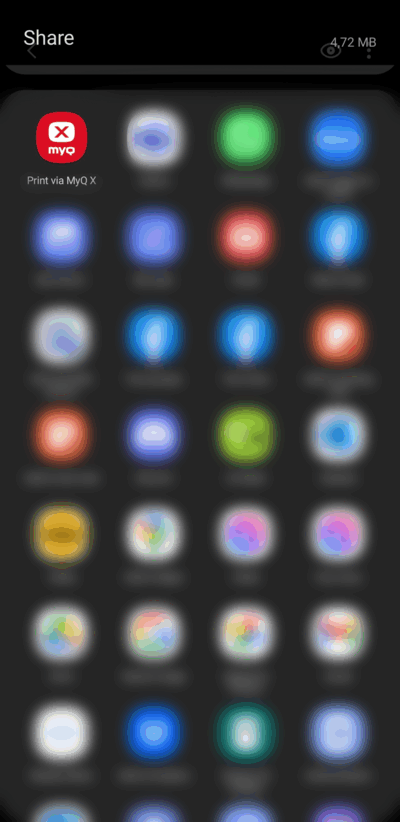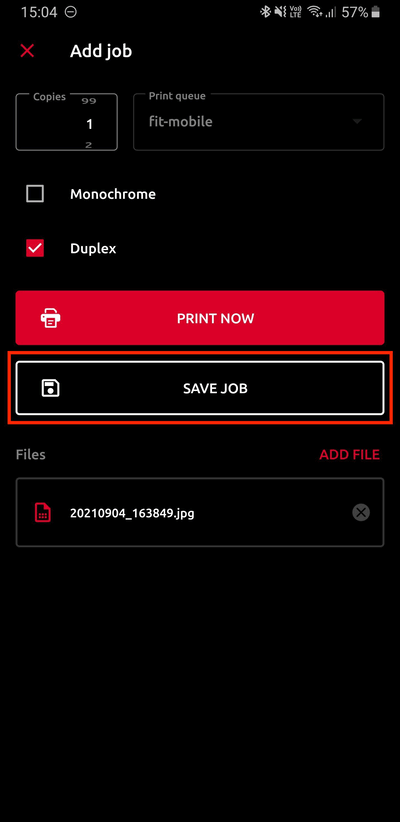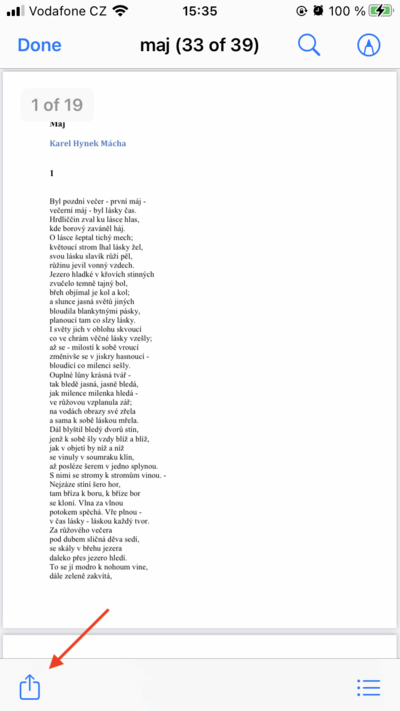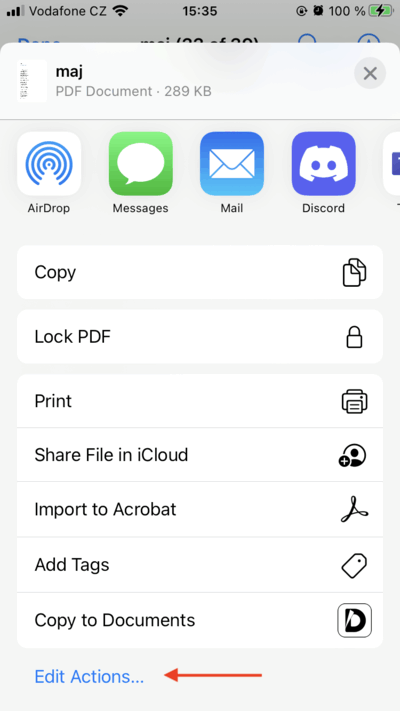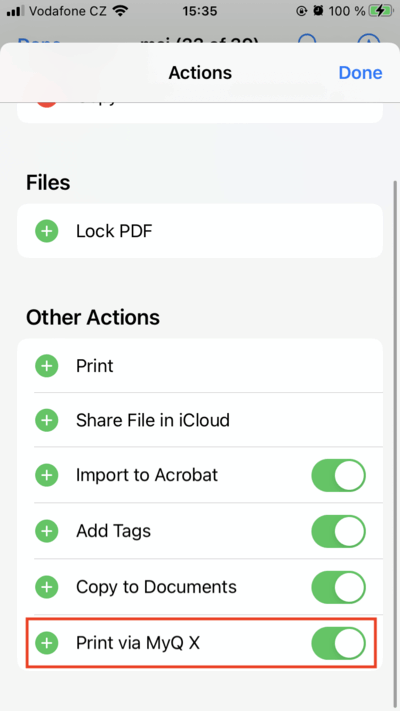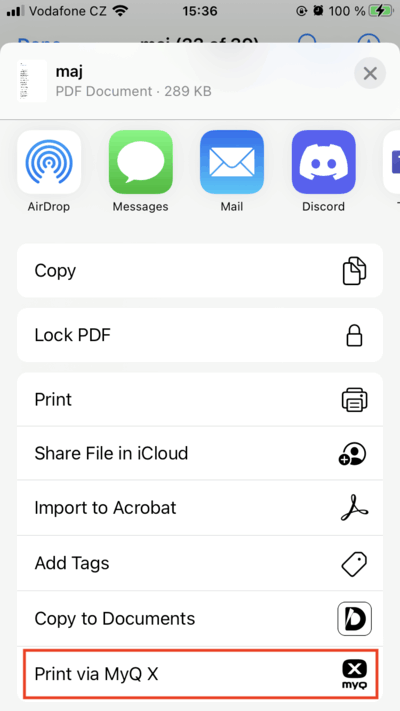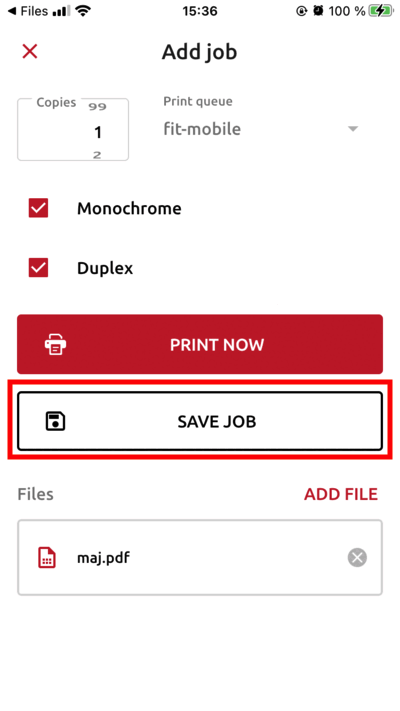Android & iOS (EN)
Installation
- Download and install the
MyQ X Mobile Clientapp using Google Play or the App Store. Start the application, and when logging in, fill in the server address
print.fit.cvut.czand port443. You can also simply fill in the server data by scanning the QR code below, which you can also find in the web interface after logging in.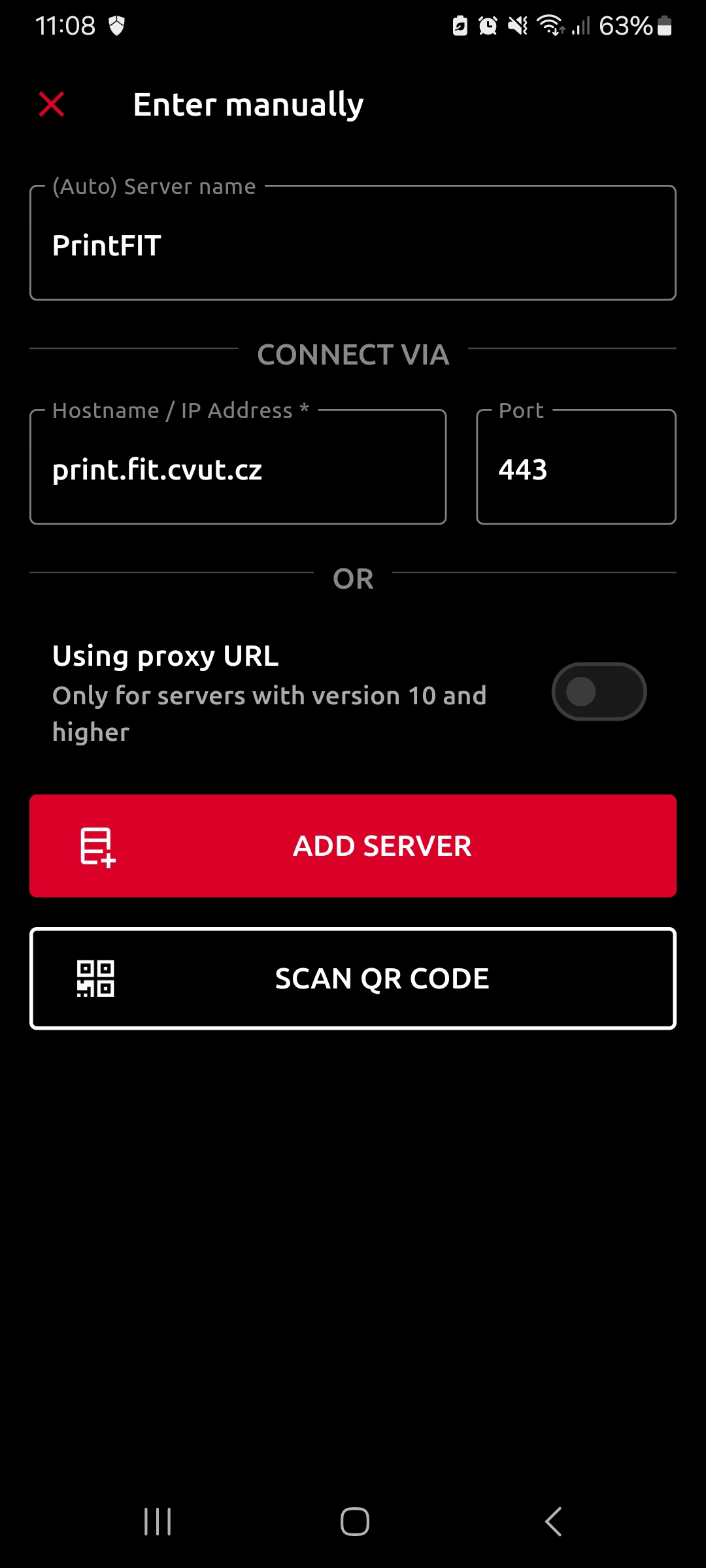
Obrázek 1. Adding a server manually 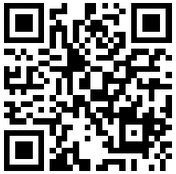
Obrázek 2. QR code for adding server - Log in with your CTU username and password.
Printing
Android
- Open the desired file and select the share menu.
Select the MyQ X Mobile Client application from the menu.
Set the desired printing properties (black and white printing, duplex, number of copies) and confirm SAVE JOB.
- The document is uploaded to the print server. To print, just go to any printer and authorize yourself.
iOS
- Open the desired file and select the share menu.
Allow the action to print using the MyQ X Mobile Client app.
Select the MyQ X Mobile Client application from the menu.
Set the desired printing properties (black and white printing, duplex, number of copies) and confirm SAVE JOB.
- The document is uploaded to the print server. To print, just go to any printer and authorize yourself.