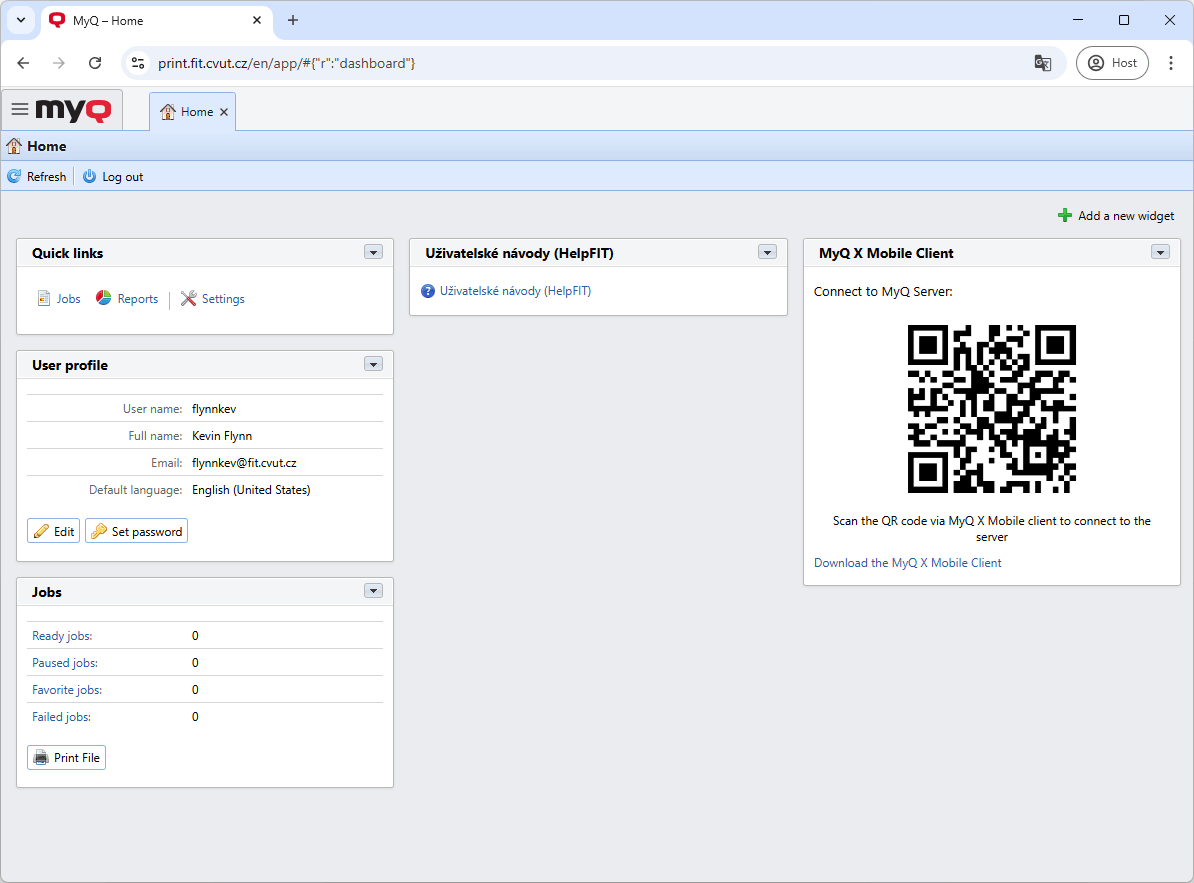How to print and scan (EN)
Printing
- You send the document to the print server using the web interface, the PrintFIT printer on the computer or the mobile application.
- You go to any printer and log in to the printer using your chip or CTU card.
- You print all jobs using the Print All button or by selecting individual jobs using My Jobs.
Scanning
- You go to any printer and log in to the printer using your chip or CTU card.
- Use Email Scan to scan a document.
- The scanned document in PDF format will be delivered to your email inbox with a download link.
Print server
The print server mediates:
- Saving a document for printing and then sending it to a specific printer.
- Saving the scan and sending a download link to your email inbox.
A web interface that you can log in to at https://print.fit.cvut.cz/ using your CTU username and CTU password.
Printing via the web interface
The option to upload a file to the print server is located in the Print jobs › Print file section.
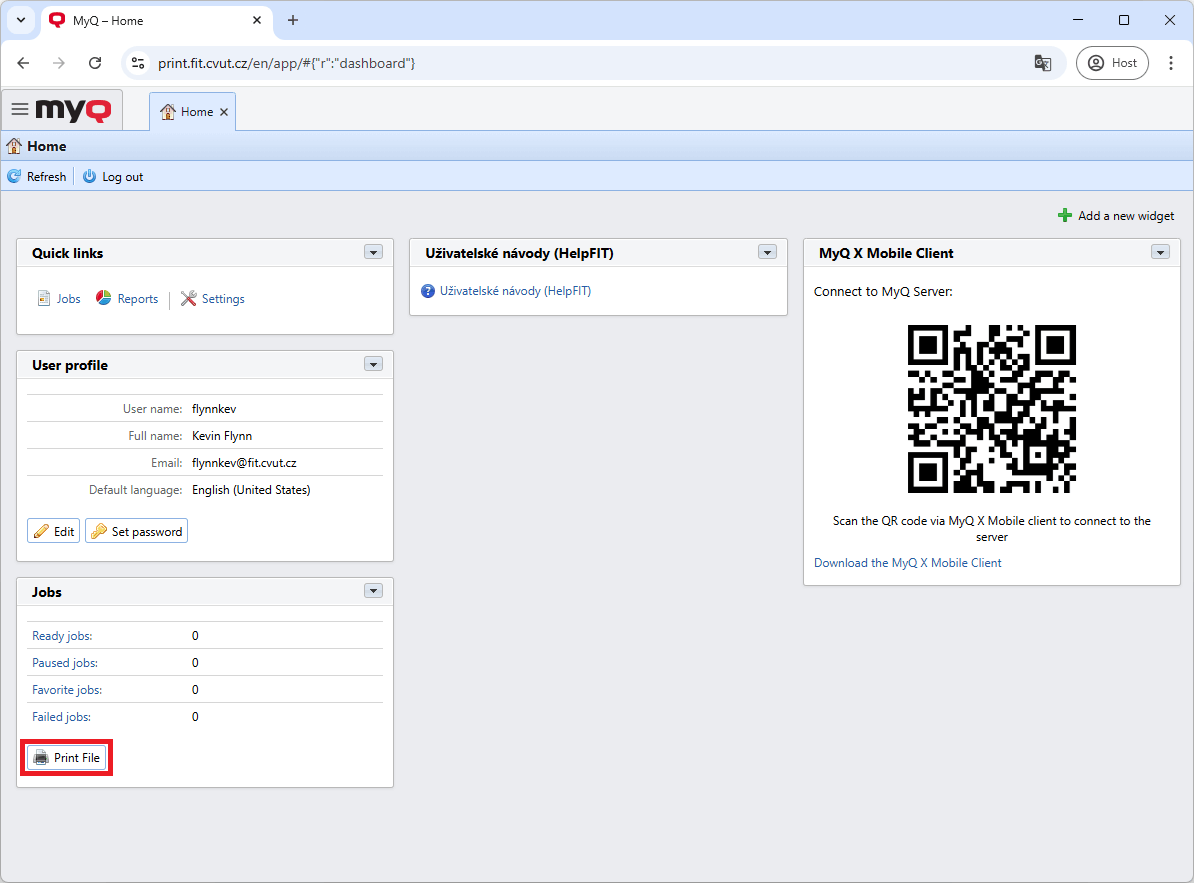
Here, click the Vybrat soubor button and select the file you want to print. You can then adjust other printing options.
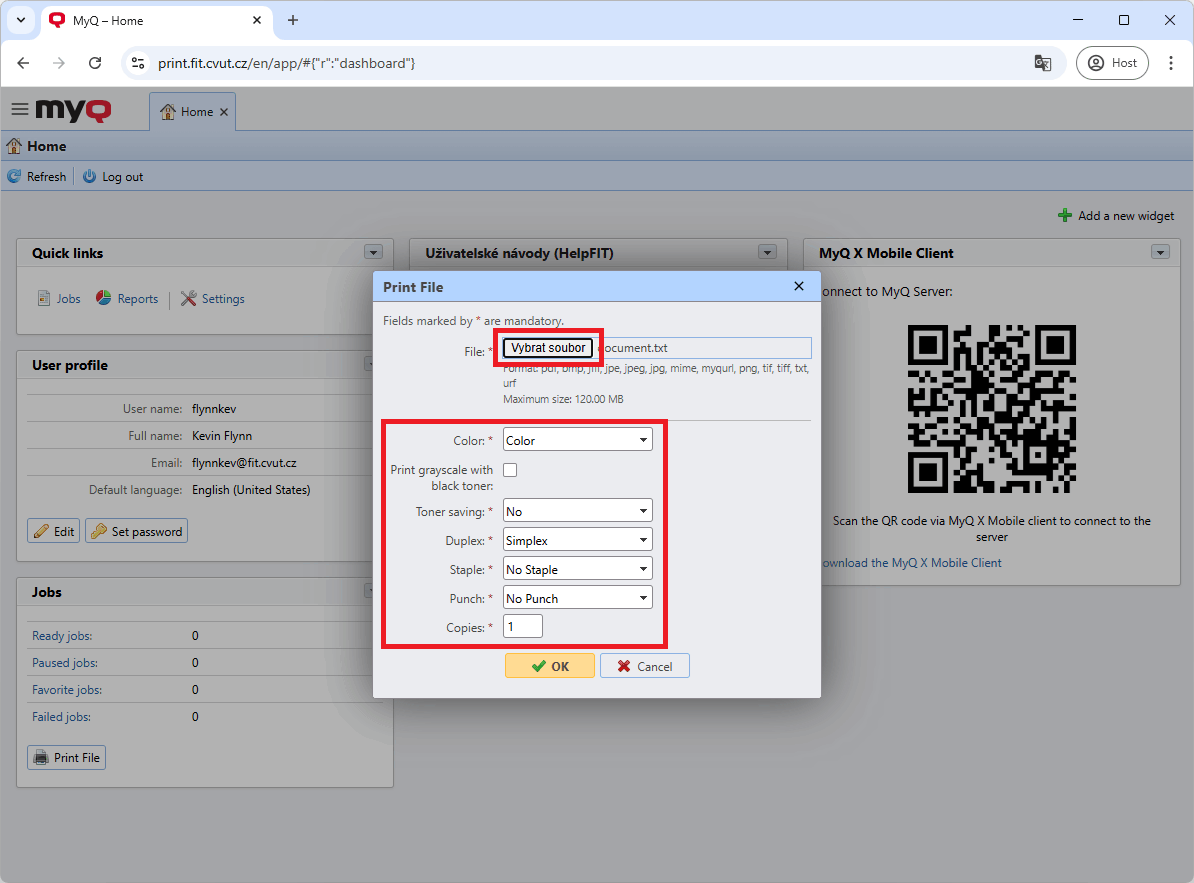
Pressing the ✓ OK button will add the file to your print jobs and allow you to print it on the printer.