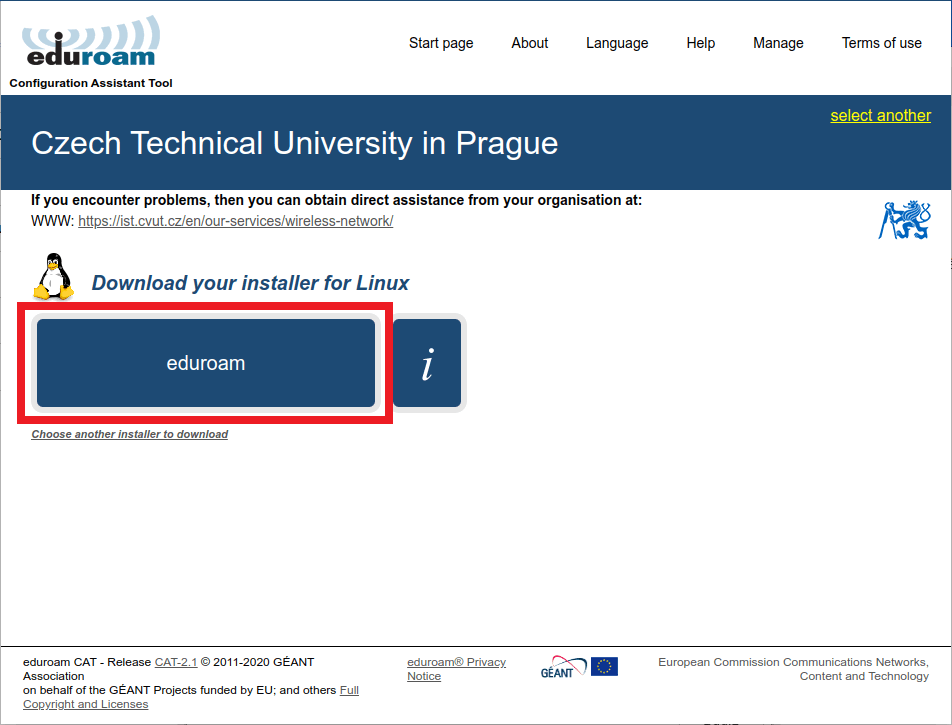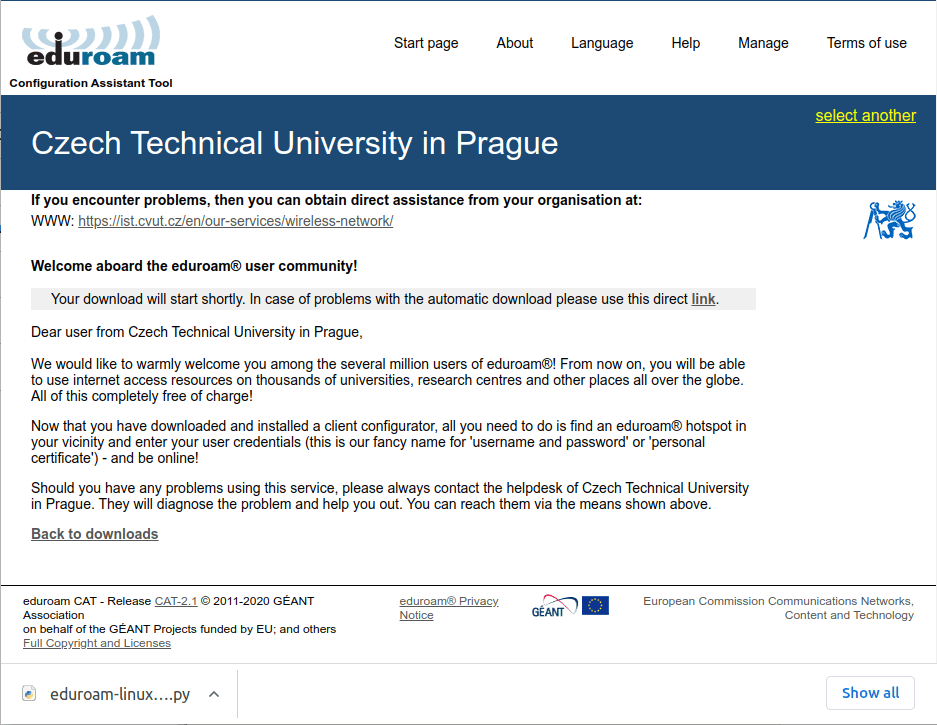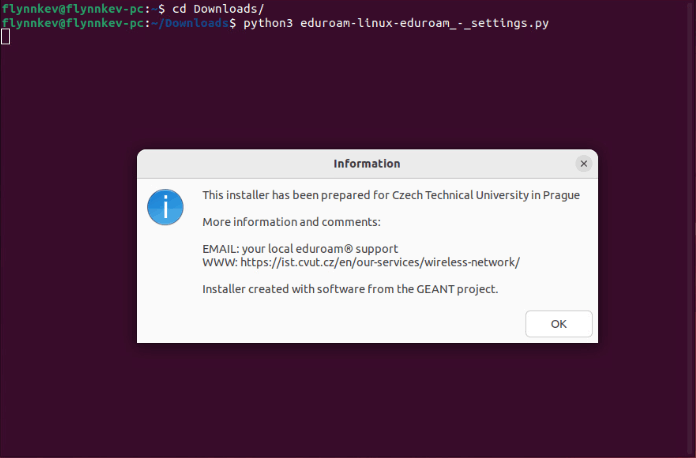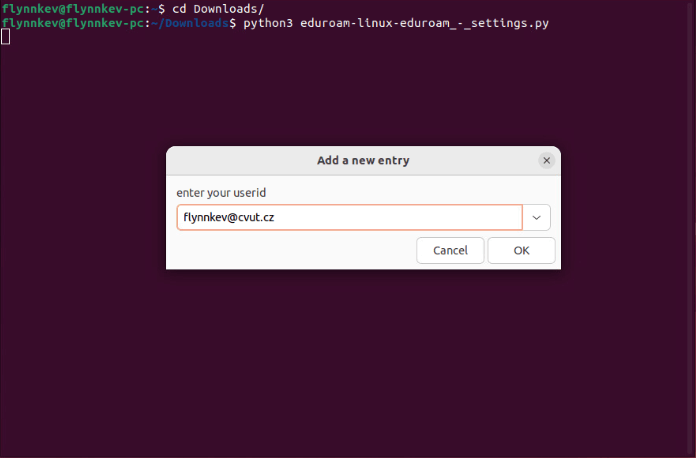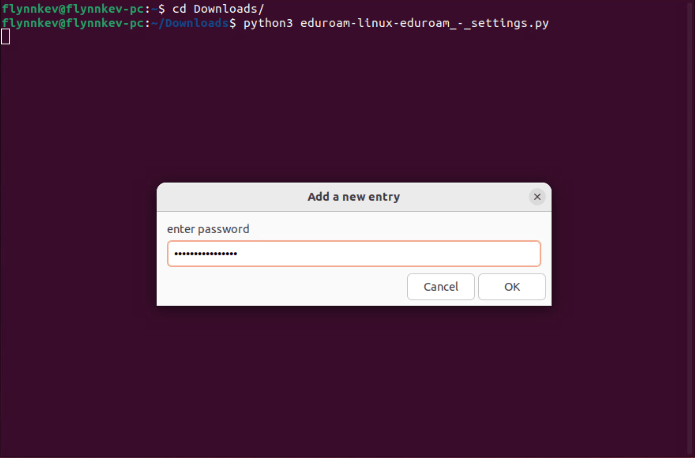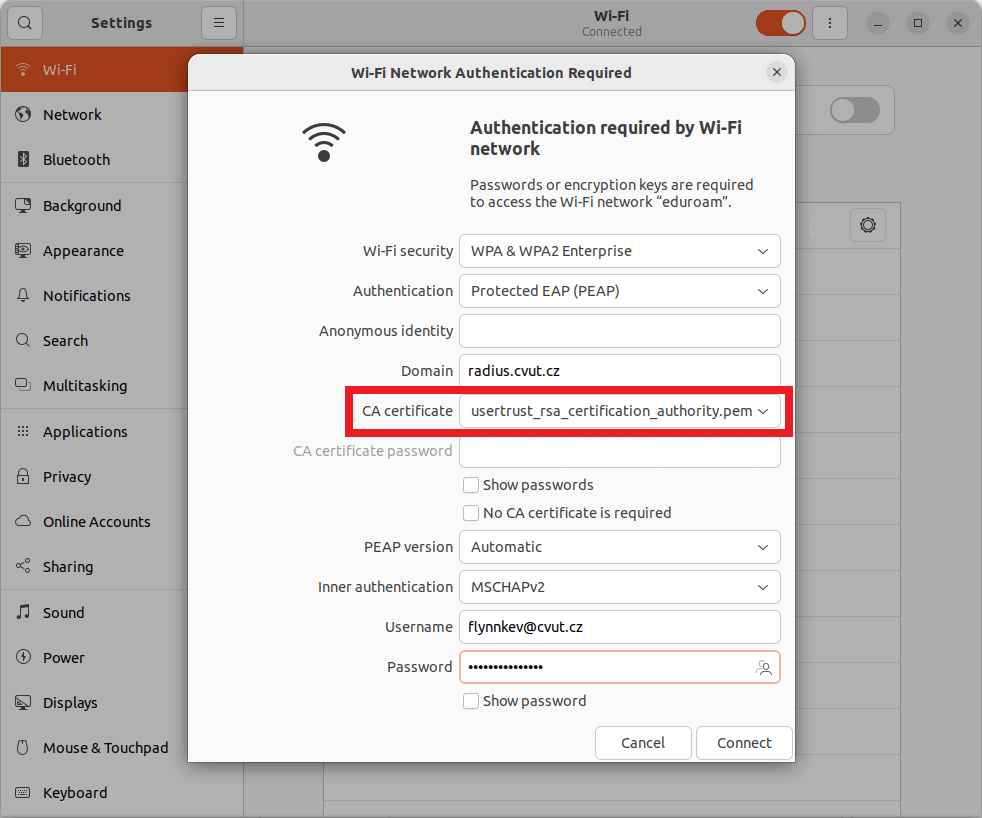Linux
Configuring with CAT
- Make sure you have set up eduroam password.
- Install the
dbus-pythonpackage.- Arch Linux
Download and install the package manager for Python – pip.
sudo pacman -S python-pipDownload and install the dbus-python package.
pip install dbus-python- Debian / Ubuntu
Download and install the package manager for Python – pip.
sudo apt install python3-pipDownload and install the dbus-python package.
pip install dbus-python- Fedora
Download and install the package manager for Python – pip.
sudo dnf install python3-pipDownload and install the dbus-python package.
pip install dbus-python- openSUSE
Download and install the package manager for Python – pip.
sudo zypper install python-pipDownload and install the dbus-python package.
pip install dbus-python
Go to this link and click on download the eduroam configuration profile.
Save the profile.
Navigate to the configuration file folder and run the file.
In the pop-up window, confirm that you are a member of organization CTU.
Enter your username in the form
<username>@cvut.czEnter eduroam password.
Connect to wi-fi
eduroam.Certificate must be present in the connection details.
Secure connection to the eduroam network was successful. By using the eduroam network, you agree to CTU network usage policy.
In case of problems, see Troubleshooting section.
Manually configuring with iwd
If you are using iwd (iNet wireless daemon) and are not using NetworkManager, you must configure manually - the CAT tool does not support iwd.
- If you don’t have iwd installed yet, install the
iwdpackage from your distribution’s repositories. Create a MD4 hash of your eduroam password (replace
<PASSWORD>with your password eduroam password):printf '<PASSWORD>' | iconv -t utf16le | openssl md4 | cut -d' ' -f2Prepare a
/var/lib/iwd/eduroam.8021xconfiguration file for iwd readable only by therootuser:sudo install /dev/null -D -m 600 -o root -g root /var/lib/iwd/eduroam.8021xAdd the following configuration to the
/var/lib/iwd/eduroam.8021xfile:[Security] EAP-Method=PEAP EAP-PEAP-Phase2-Method=MSCHAPV2 EAP-PEAP-ServerDomainMask=radius.cvut.cz EAP-PEAP-CACert=/etc/ssl/certs/USERTrust_RSA_Certification_Authority.crt 1 EAP-Identity=<CVUT-USERNAME>@cvut.cz 2 EAP-PEAP-Phase2-Identity=<CVUT-USERNAME>@cvut.cz 2 EAP-PEAP-Phase2-Password-Hash=<PASSWORD-HASH> 3 [Settings] AutoConnect=true- If you do not have this "USERTrust RSA Certification Authority" root certificate file, download it from from here.
- Replace
<CVUT-USERNAME>with your username (e.g.flynnkev). - Replace
<PASSWORD-HASH>with the password hash created in step 1.
- Turn on the
iwdservice/daemon if it is not already running (note: no need to restart it). Connect to eduroam:
iwctl station wlan0 connect eduroamIf you get a
Device wlan0 not founderror, your WiFi adapter’s network interface is probably named something else; theiwcl device listcommand will list the available interfaces.
Upozornění:
MD4 is not a secure hashing function, MD4 hashed passwords can be cracked (converted to the original password) in hours to seconds!
It is therefore necessary to ensure that the configuration file /var/lib/iwd/eduroam.8021x does not fall into the wrong hands.
However, at least weak hashing is better than no hashing at all.
In case of trouble, use the Troubleshooting section.