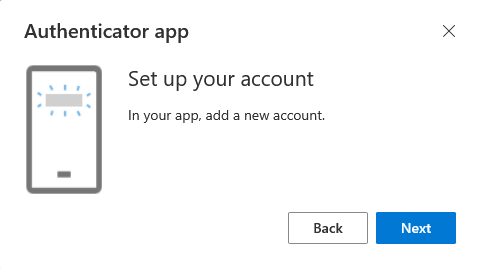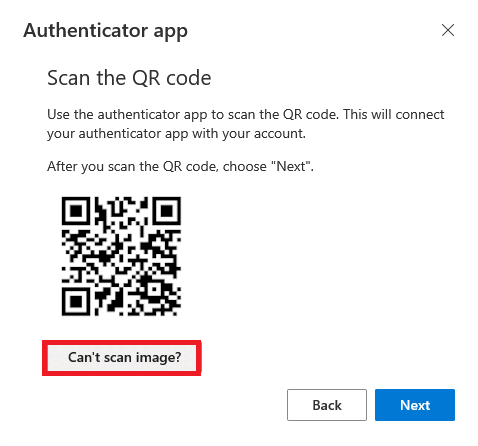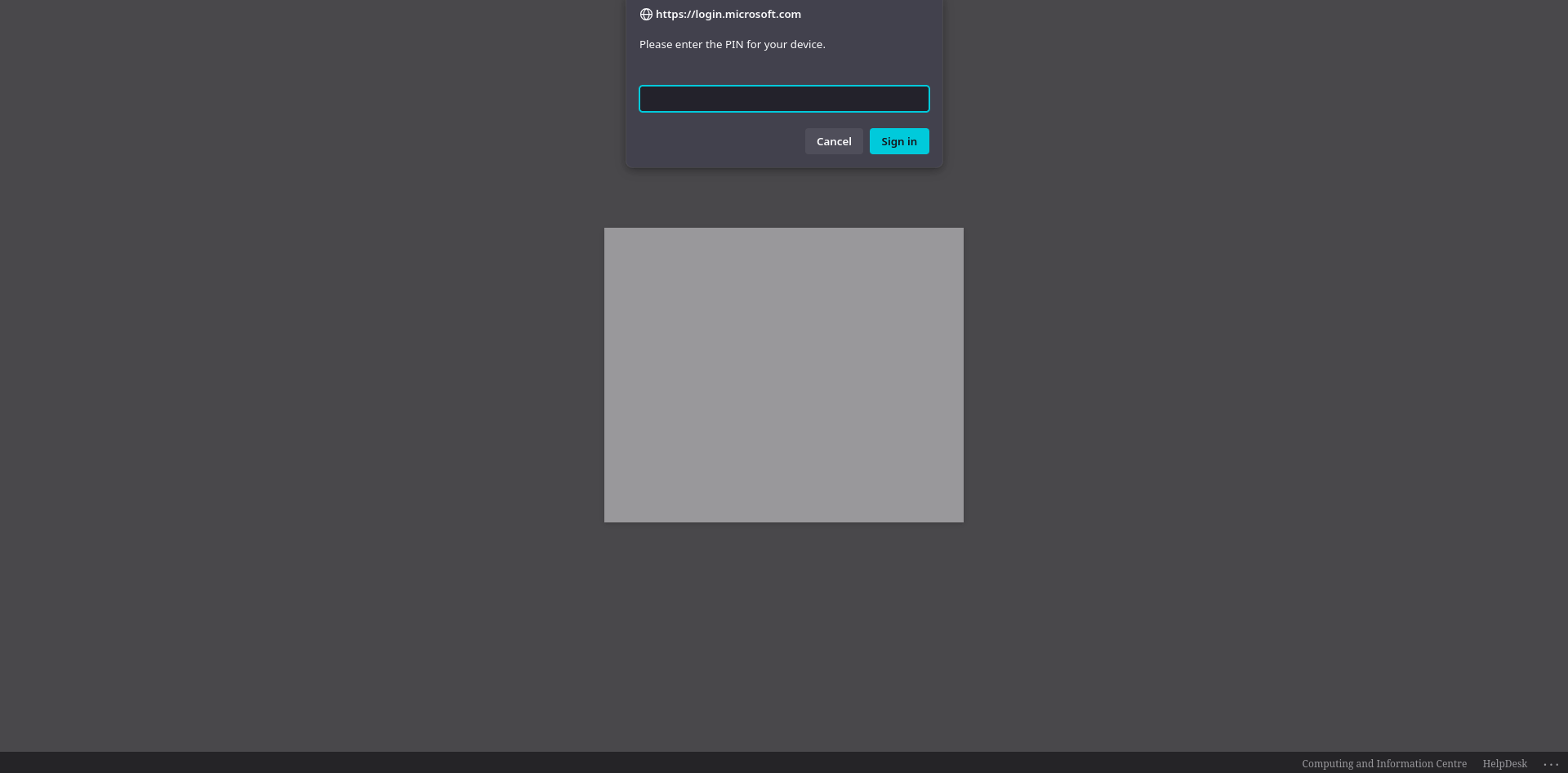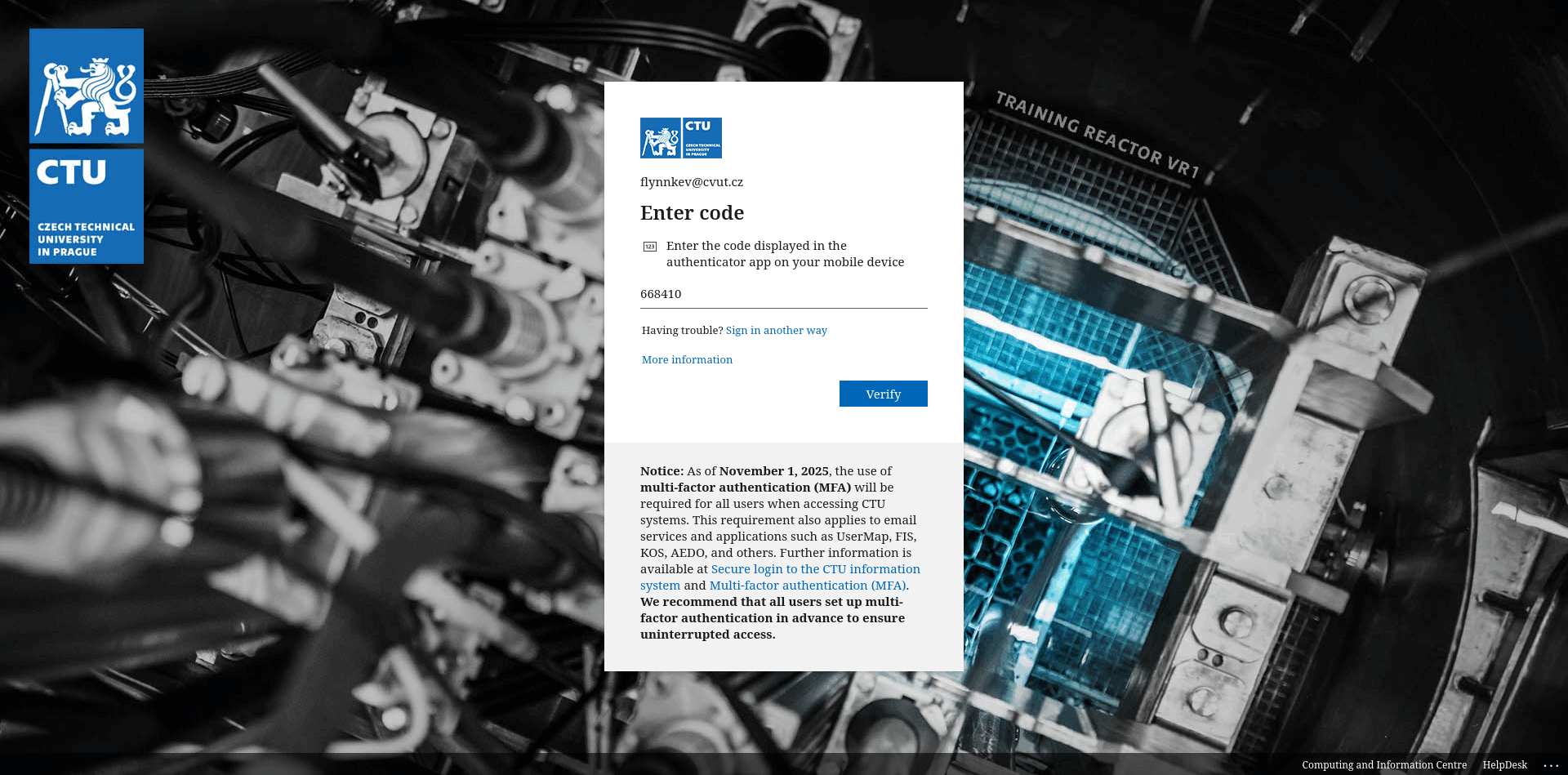*
Time-based one-time password (TOTP)
Application
- KeePassXC
- Install using https://keepassxc.org/download/
- Microsoft Authenticator
- Mobile application Microsoft Authenticator shows one-time password after an account selection.
KeePassXC
Common
Go to mysignins.microsoft.com/security-info and add a new method.
Select the Microsoft Authenticator option.
Choose to use a different application.
Set up the account.
If you’re using desktop version, select that you cannot scan a QR code.
Copy the provided code.
Paste the code into the application.
In the account settings (Step 1), the setup will result in:
TOTP login with FIDO registered
In case the user registered simultaneosly TOTP and FIDO2 as their MFA method, login flow is a little different and tries to load FIDO2 hardware token regardless of user’s momentary preference. In such case, login flow has a few extra steps described below.
After initiating login flow, the user is asked to provide their CTU login in the format of
username@cvut.czand their CTU password.Upon entering, confirm cvut.cz as trusted domain – Continue
When requested to insert FIDO2 hardware token or asked for a PIN, select Cancel. This step might be slightly different depending on the browser or operating system.
When confronted with failed login page, select Sign in another way.
Choose Use a verification code.
Enter time-based one-time password (TOTP) generated by previously paired app and press Verify.