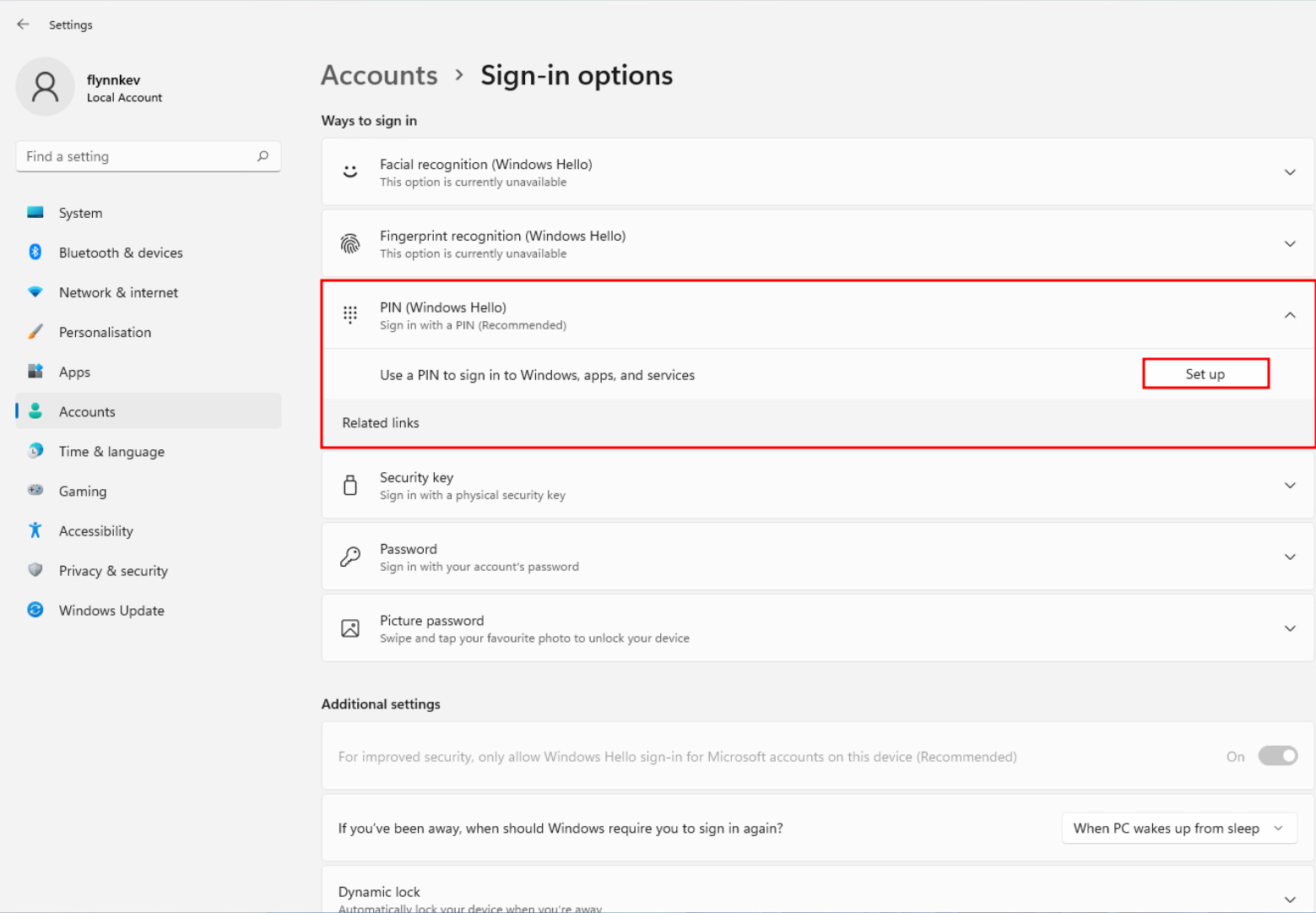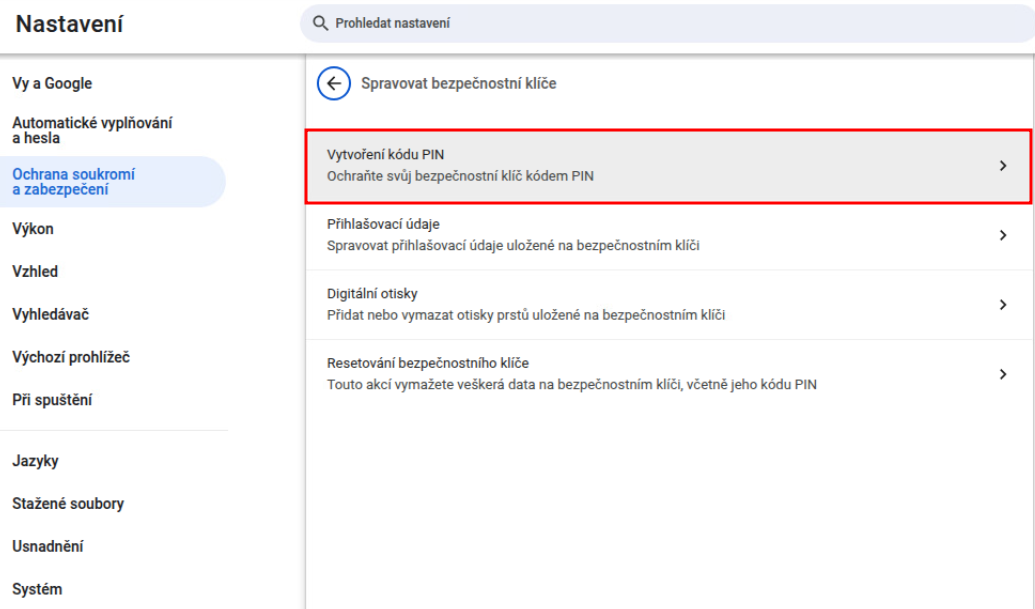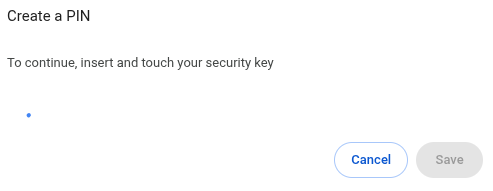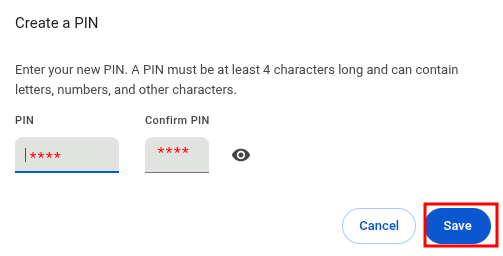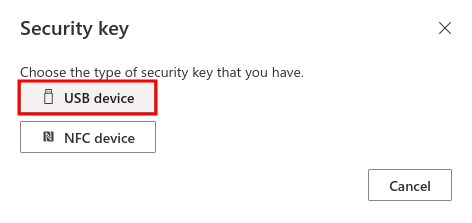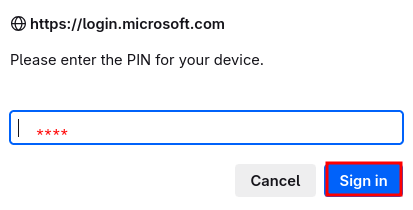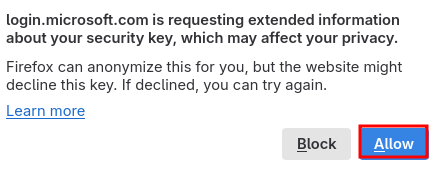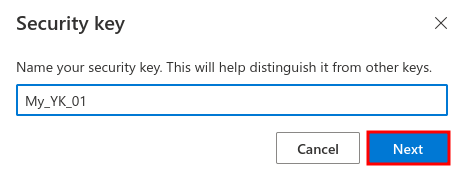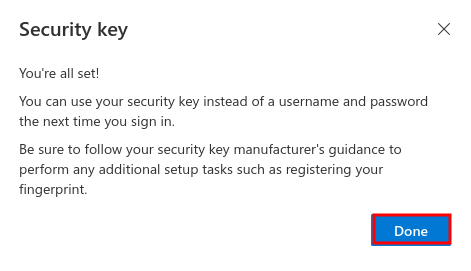- Depending on the distribution, you need to install the link: YubiKey Manager.
- Arch Linux
sudo pacman -S yubikey-manager sudo systemctl enable pcscd.socket- Debian / Ubuntu
sudo apt-add-repository ppa:yubico/stable sudo apt update sudo apt install yubikey-manager- Fedora
sudo dnf install yubikey-manager
After installing and connecting the YubiKey to your computer, you need to check that the YubiKey device is recognized.
ykman informationSample of successful reading:
Device type: YubiKey 5 NFC Serial number: 4200689 Firmware version: 5.7.1 Format: Keychain (USB-A) Enabled USB interfaces: OTP, FIDO, CCID NFC transfer is enabled USB NFC application Yubico OTP enabled enabled FIDO U2F enabled enabled FIDO2 enabled enabled OATH enabled enabled PIV enabled Enabled OpenPGP enabled enabled YubiHSM Auth Enabled EnabledFinally, set the PIN code.
ykman fido access change-pin
FIDO2 – Keychain
Settings
As a keychain we recommend using YubiKey 5C NFC or GoTrust IdemKey.
Varování:
To set up the keychain, the user must have the MFA method activated via Microsoft Authenticator, TOTP or have a temporary access pass (TAP). You can request a temporary access pass using form on ICT Helpdesk.
Windows
To set a PIN on the keychain, go to the settings in the menu section: Accounts[Access Options], select the option Security Key, click on the btn: [Manage] and set a PIN code.
- Continue to settings common to all systems.
Linux
Set a PIN on the keychain.
YubiKey
Console
GoTrust IdemKey
Common
- On your computer, open the page https://mysignins.microsoft.com/security-info and log in using your university account
username@cvut.czand CTU passwords. Click Add login method.
Select Security Key.
Select USB Device.
Prepare the key and click Next.
Plug the key into the computer and wait for the user to be redirected to the next page.
After the redirection, enter the PIN code that was created in step 1.
Touch the key.
Click Enable.
Name your key and click Next.
The key has been successfully added.
Varování:
If adding a FIDO2 keychain fails with an unknown error, the user needs to check that they have set the PIN correctly on the keychain. A keychain without a PIN code cannot be used for MFA registration.
Login
On the login screen, select Sign-in options:

Choose Face, fingerprint, PIN or security key:
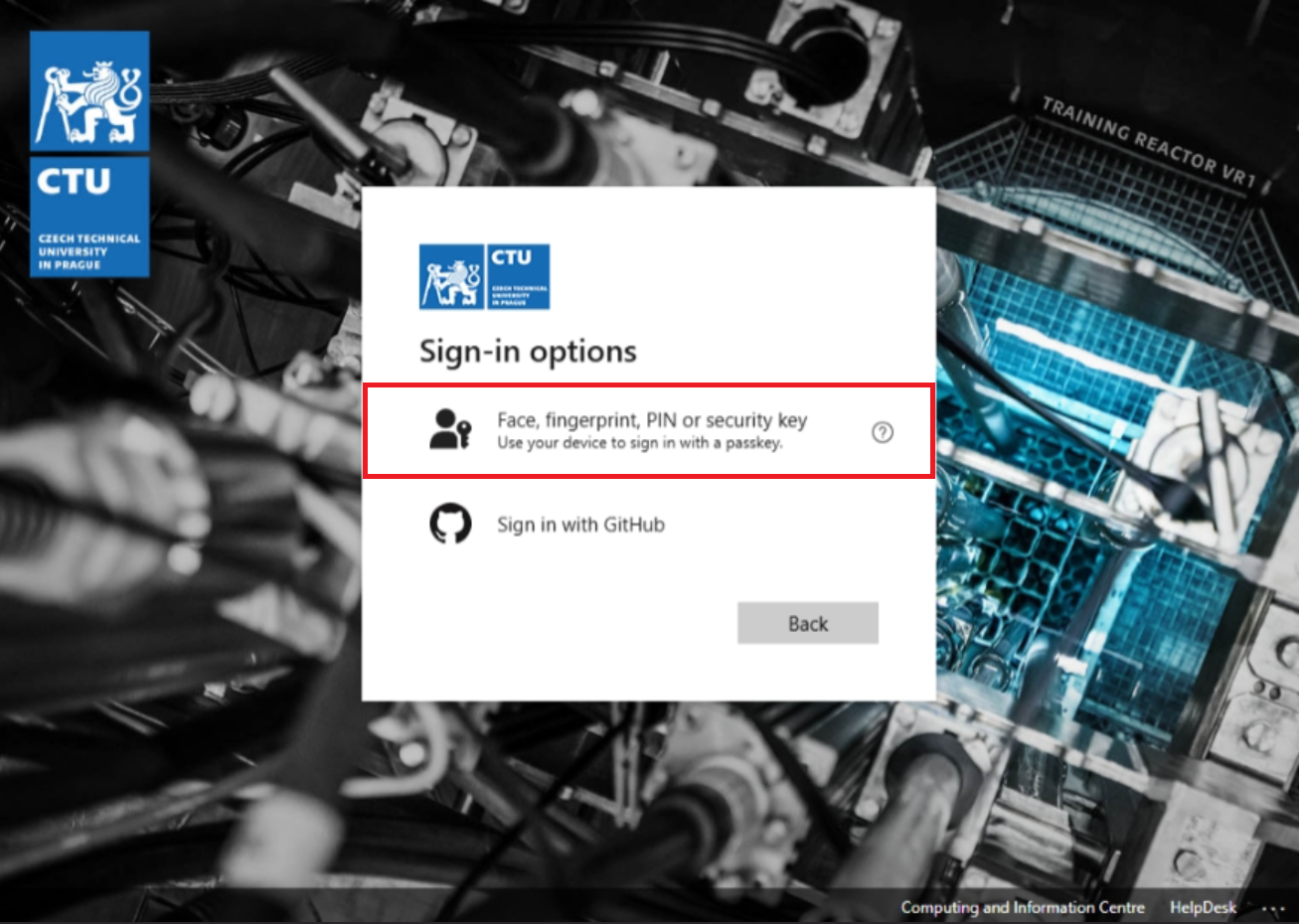
Choose Security key:
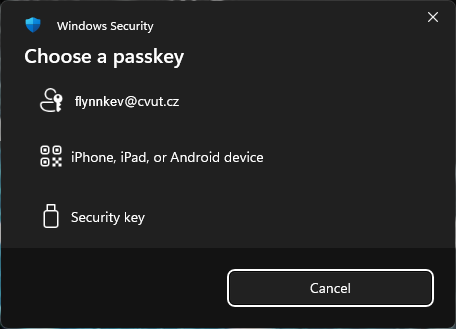
- Enter your PIN.
- After the key fob flashes, touch the gold-plated surface.
- Done, you’re signed-in.