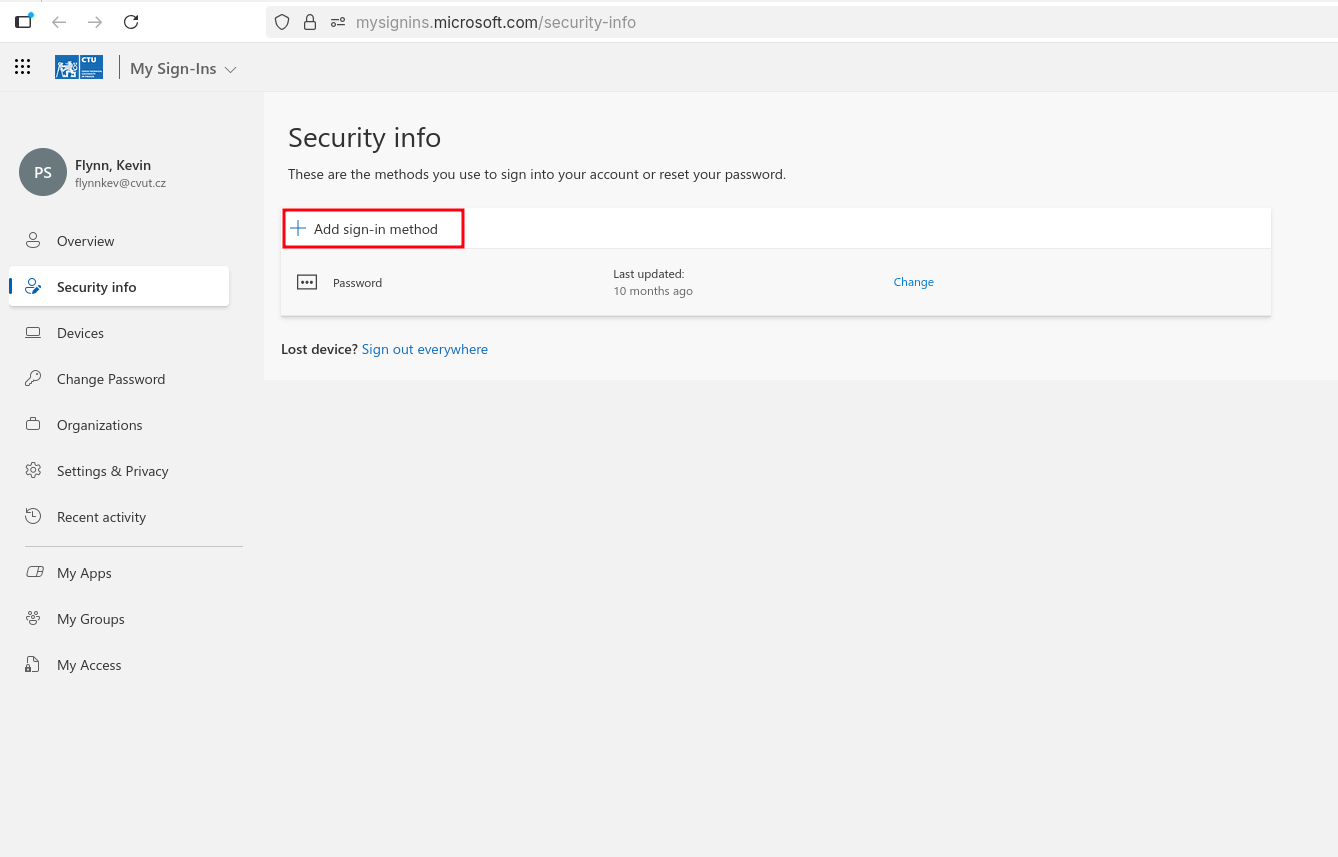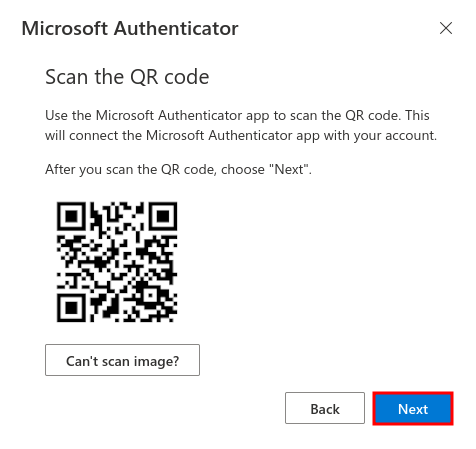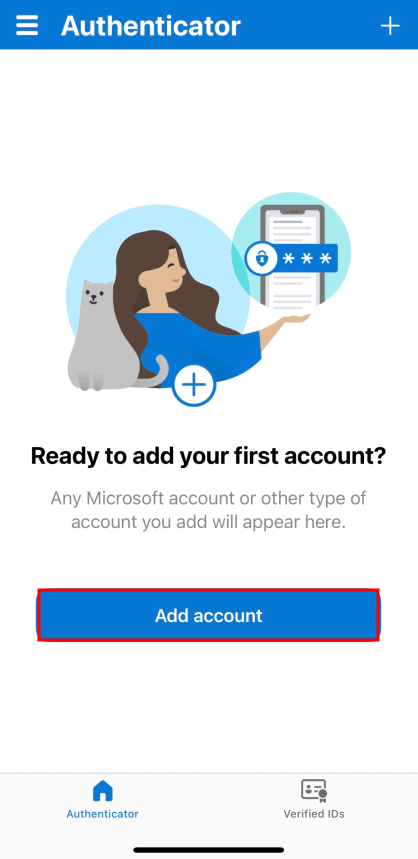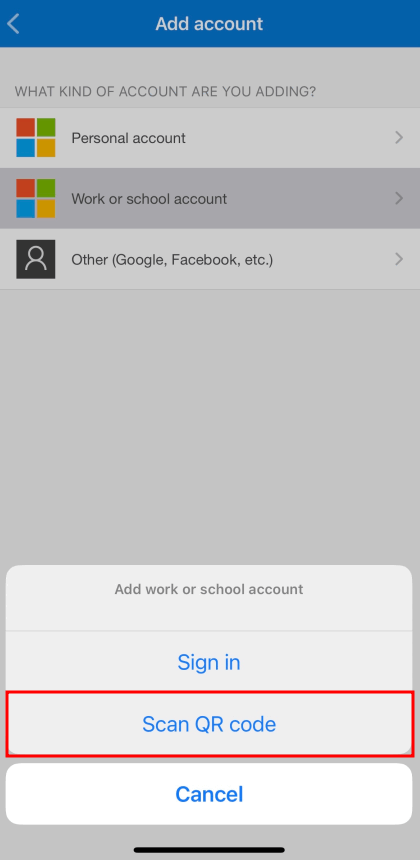Microsoft Authenticator
Microsoft Authenticator is a smartphone app that allows you to log in by copying a two-digit verification code shown on the login screen to your phone app and activate a passwordless login. It also allows login using a time-based one-time password (TOTP).
Basic setup
- On your computer open this link[1].
Click Add sign-in method.
Select Microsoft Authenticator.
Click Next.
Click Next again.
A QR code will appear on the page, which you will scan as follows.
- On your smartphone, open this link and click on Download the app[2].
Install and open the Microsoft Authenticator mobile app, tap Add account.
Choose the middle option Work or school account and then select Scan QR code.
On your computer, a number will be displayed for approval.
Enter that number into your phone.
Passwordless login
Passwordless login allows user to login with verification code only (without password).
Důležité:
For passwordless login, screen lock is required (PIN, symbol, fingerprint, face recognition).
- App is set
- Click on your account in the app and select Enable phone sign-in (Sign in without a password).
- Follow the instructions on the screen (Registration will be required.)
- App is not set yet
- On your smartphone, open this link and click on Download the app[3].
- Install and open the Microsoft Authenticator mobile app, tap Add account.
- Choose the middle option Work or school account and then select Sign in.
- Login with CTU password
- Follow steps on the screen (Registration will be required.)
- Done. From now, you can login using your verification code without password.
- Login with your university account
username@cvut.czand CTU password will be required. ↩ - You will be redirected to Google Play or AppStore depending on your smartphone operating system. ↩
- You will be redirected to Google Play or AppStore depending on your smartphone operating system. ↩