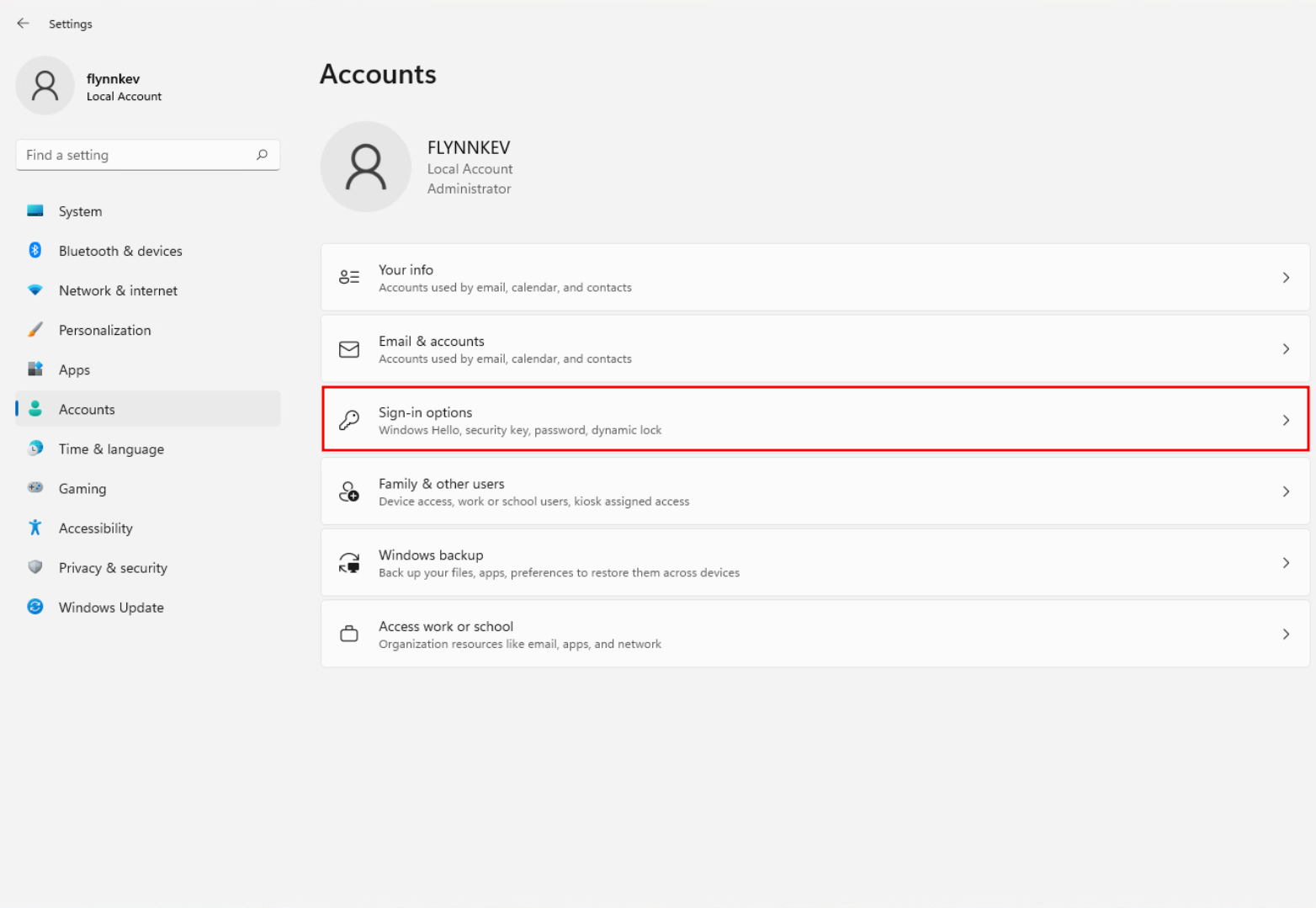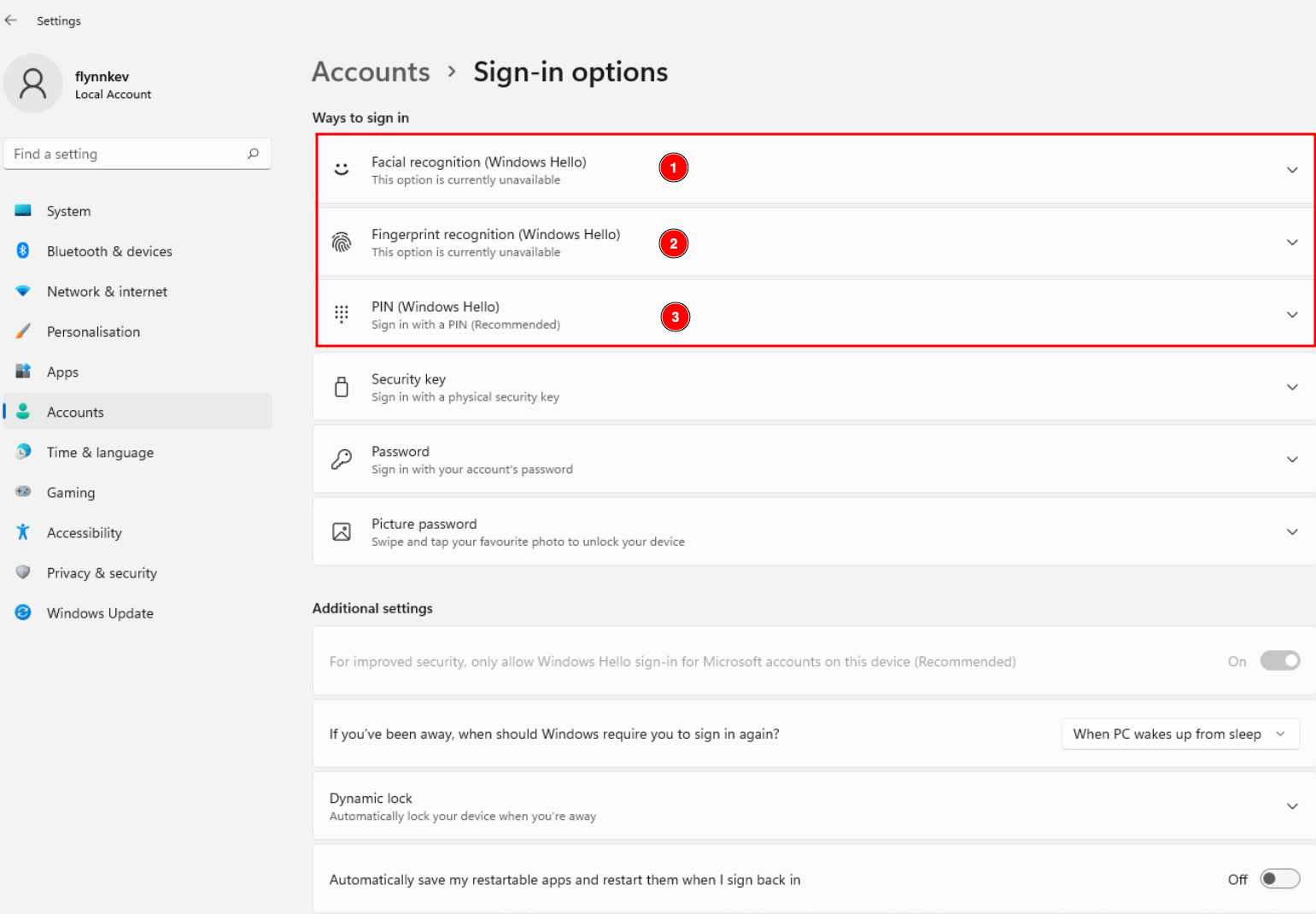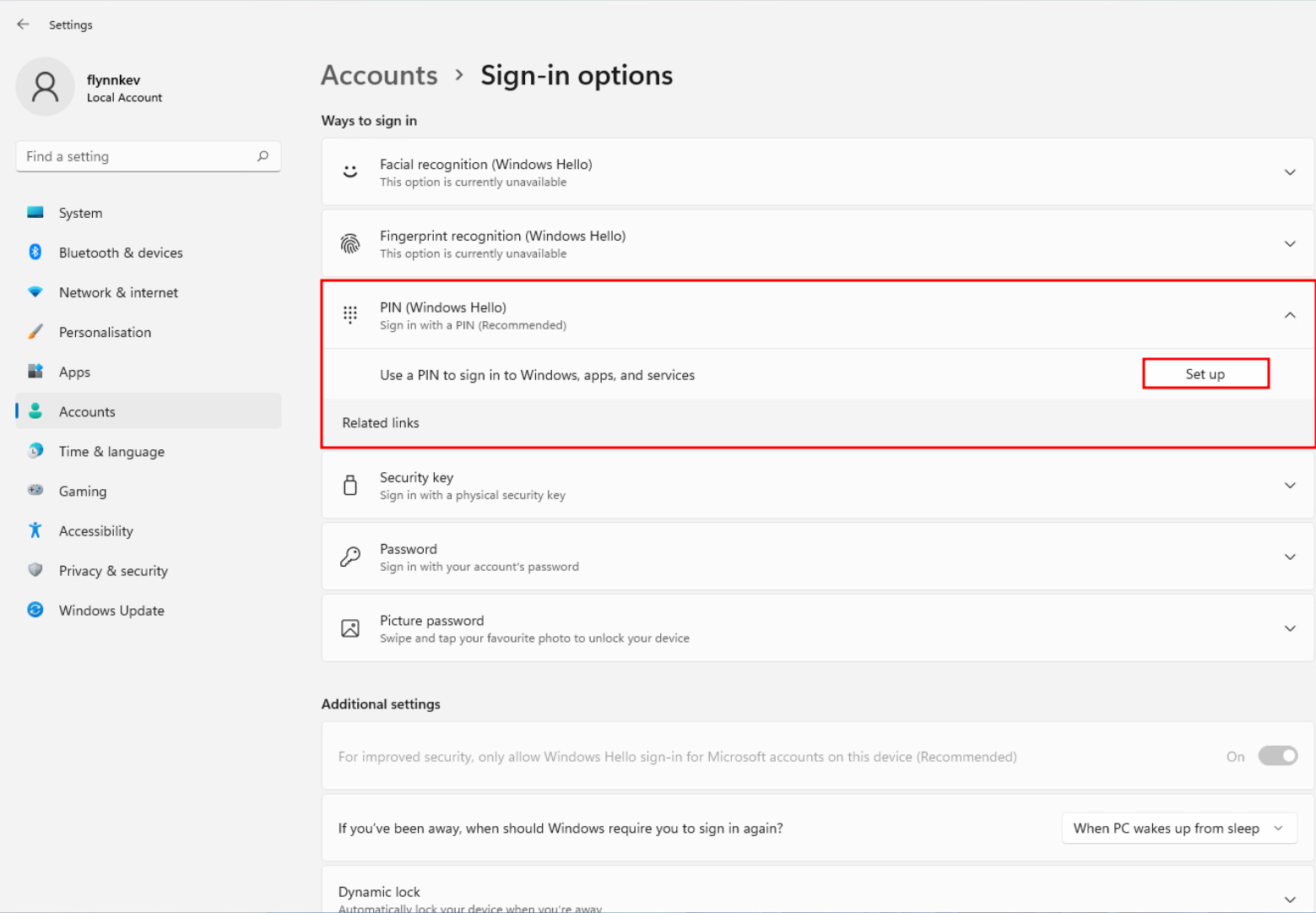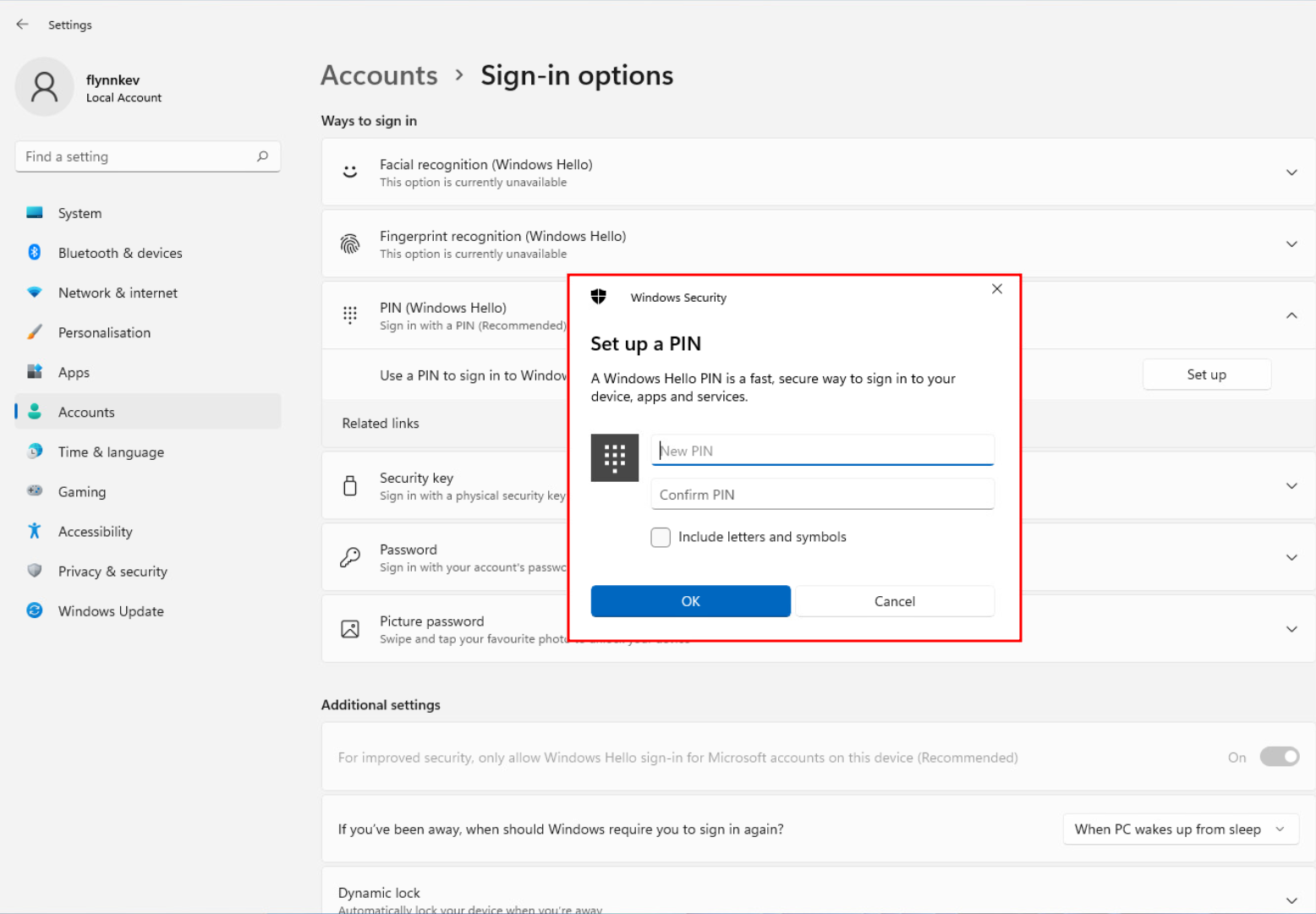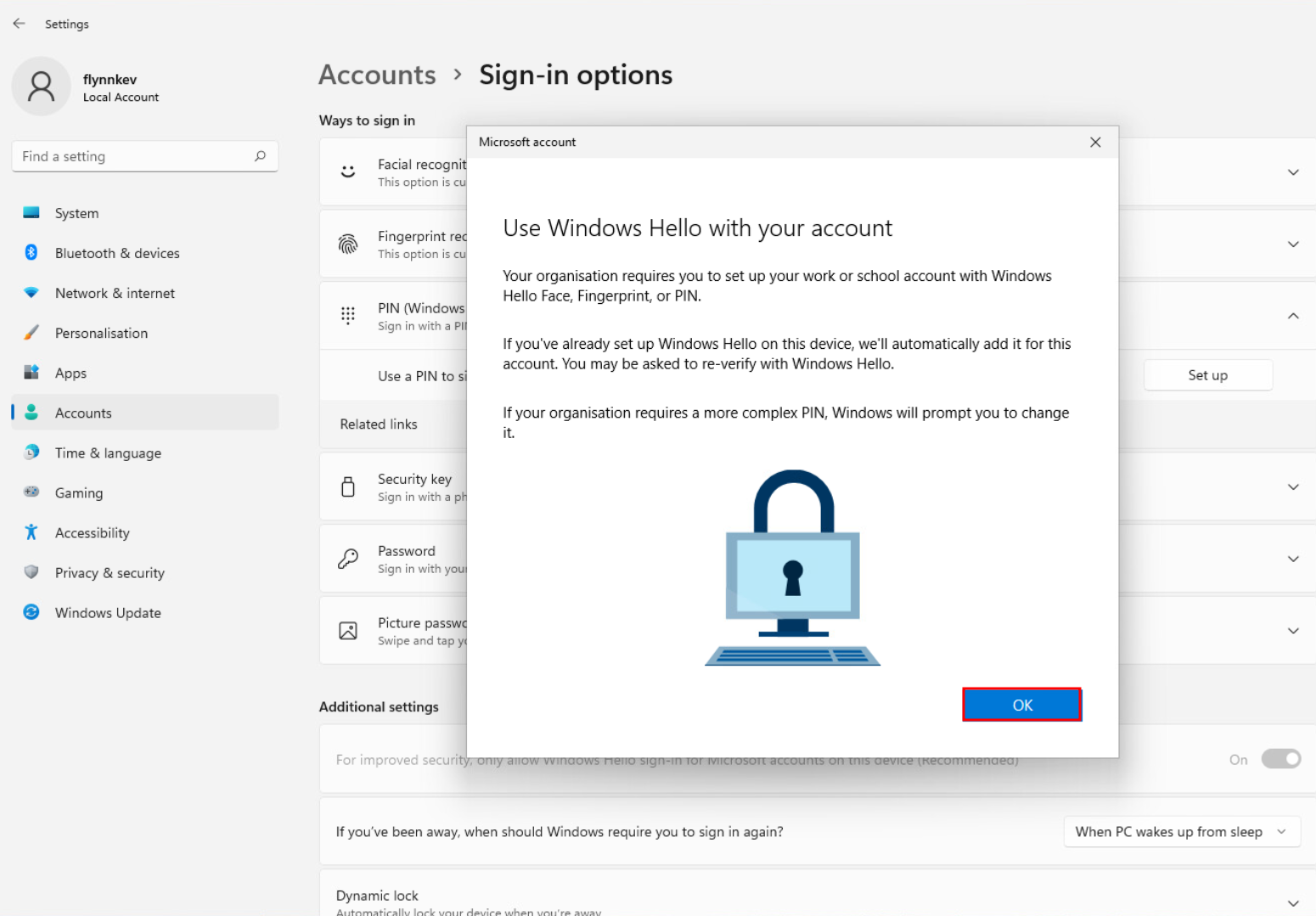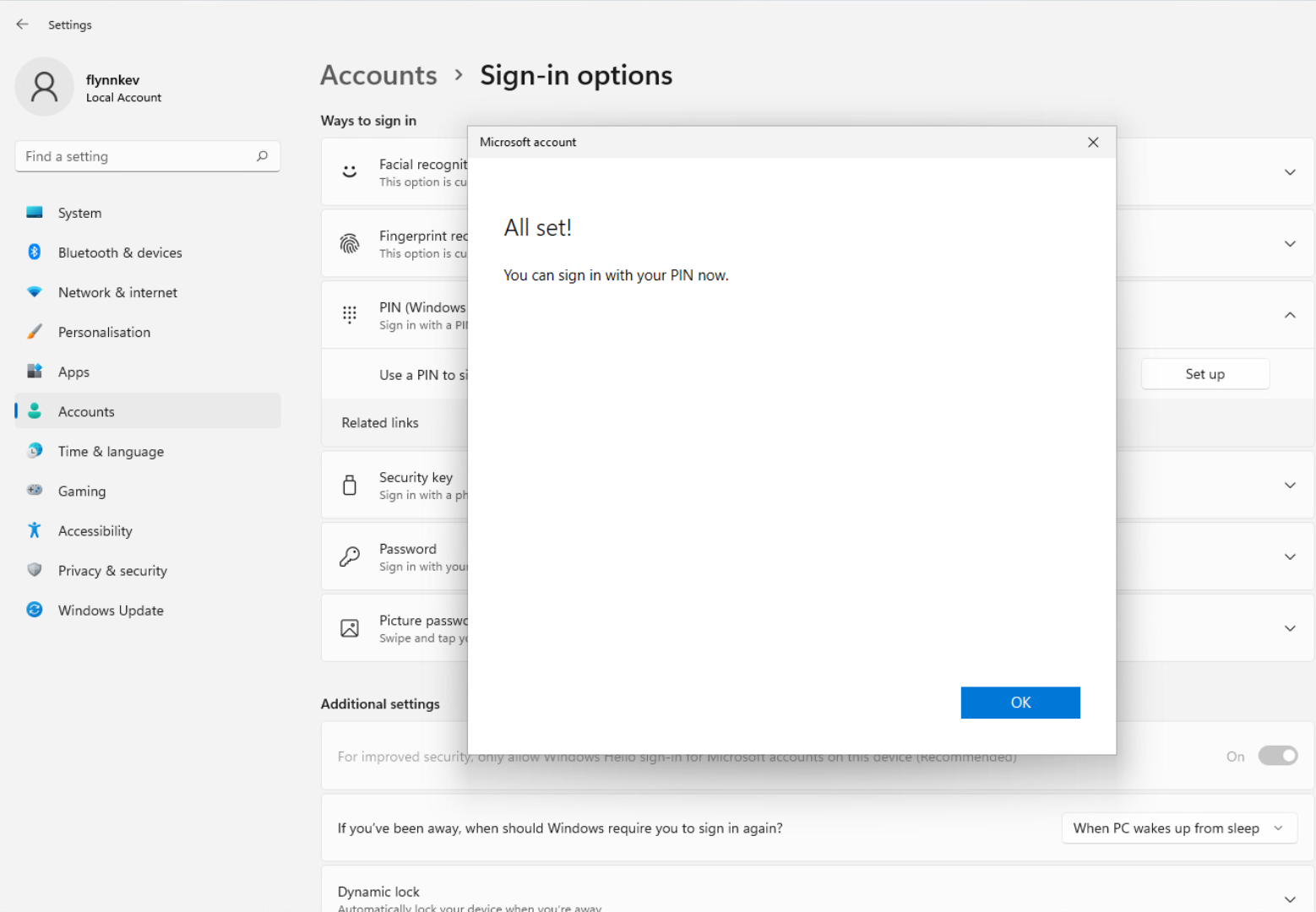Windows Hello for Business
Setup – Windows
Varování:
You must already have the MFA method enabled via Microsoft Authenticator.
Log in to your school account. In Settings › Accounts › Access work or school, click Connect and enter your account in the form of
username@cvut.cz.Return to Accounts and select Sign-in options.
You will be able to choose from one of three options:
Facial recognition, Fingerprint recognition, or PIN.Choose the PIN option and click Set up.
Set your PIN code.
Click OK.
You will see a sign in request, which you must approve.
After successful approval, you will see a success notification.
Setup – Browser
Microsoft Edge
Microsoft Edge supports Windows Hello by default. Synchronization setup using sign-in is recommended.
Mozilla Firefox
- Open Settings and search for Windows single sign-on.
If it’s not checked, check:
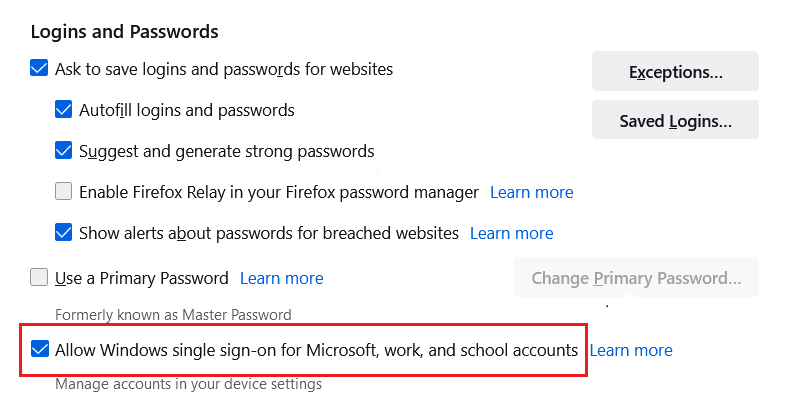
Restart browser.
Google Chrome
- Open chrome web store and install Microsoft Single Sign On extension.
- Restart browser.